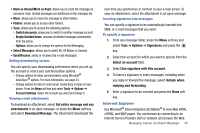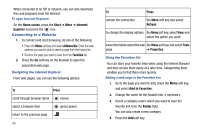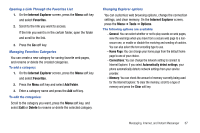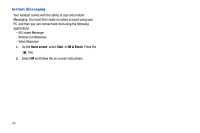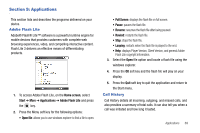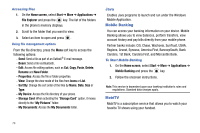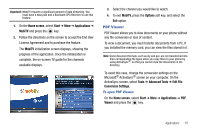Samsung SGH-I627 User Manual (user Manual) (ver.f12) (English) - Page 73
Camera, Single Shot, Multi Shot - series
 |
View all Samsung SGH-I627 manuals
Add to My Manuals
Save this manual to your list of manuals |
Page 73 highlights
ᮣ To access your Call History, on the Home screen, select Start ➔ More ➔ Applications ➔ Call History and press the key. For more information, see "Managing your Call History" on page 40. Camera With the built-in camera of your phone, you can take photos or record videos of people or events while on the move. Your phone produces JPEG photos and 3GP videos. From the Home screen, select Start ➔ More ➔ Applications ➔ Camera and press the key, or press and hold the Camera key located on the right side of the handset. Taking photos When you access Camera mode, the image to be captured displays. Important!: There has to be at least 14Mb of memory left in order to take photos. The largest image size is 4Mb. 1. Adjust the image to capture. • Move the Volume key Up or Down to zoom in or out on your subject. • Move the Navigation key Up to access your viewfinder options. • Move the Navigation key Down to access your timer options. 70 • Move the Navigation key Right to adjust the brightness of the image. • Move the Navigation key Left to access your Macro options. • Press the Menu soft key to access the camera options. • Use the number keypad to adjust the image quickly. 2. Press or to take a photo. 3. Press the Save soft key to save the photo. The photo is saved to the location specified in the Default Storage option. After saving the photo, the camera automatically returns to Photo Preview mode. Setting camera options You can customize the camera settings. Once you change the camera settings, the corresponding icons display at the top of the photo preview screen. On the preview screen, press the Menu soft key. • Camera Mode: switches to Camcorder mode. • Shooting Mode: changes the camera shooting mode. - Single Shot: takes a normal single shot. - Multi Shot: takes a series of stills. You should keep pressing the camera key to take a series of stills (up to 9). If you do not keep pressing the key, the multi shot will be stopped.