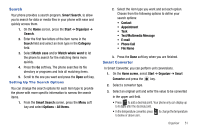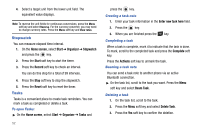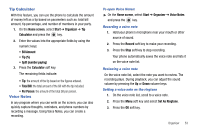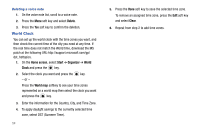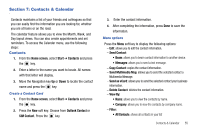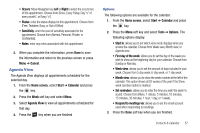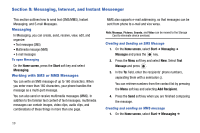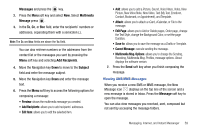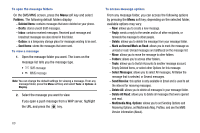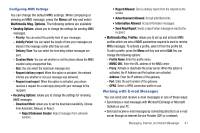Samsung SGH-I627 User Manual (user Manual) (ver.f12) (English) - Page 59
Calendar, Go to Today
 |
View all Samsung SGH-I627 manuals
Add to My Manuals
Save this manual to your list of manuals |
Page 59 highlights
• Recent: shows all recently added contacts. • No Categories: allows you to see all the contacts regardless if they were assigned to a filter. - Select Contacts: • Several: allows you to select several of your contacts. • All: automatically selects all contacts. Calendar 1. From the Home screen, select Start ➔ Calendar and press the key. 2. By pressing the Left soft key, you can toggle through the Week mode display, Month mode display and the Agenda mode display. 3. Press the Right soft key to access the Menu items. • New Appointment • Delete Appointment • Propose New Time • Reply • Send as vCalendar • Agenda View • Week View • Month View 56 • Go to Today • Go to Date • Tools New Appointment This menu allows you to enter a new appointment on your calendar. Use the following steps to enter a new appointment. 1. From the Home screen, select Start ➔ Calendar and press the key. 2. Press the Menu soft key and select New Appointment. The following fields display: • Subject: enter the relative subject information. • Start date: enter the date the appointment starts. • Start time: enter the time the appointment starts. • End date: enter the date the appointment ends. • End time: enter the time the appointment ends. • All day event: press the key if this appointment occurs all day. • Location: enter the location the appointment occurs. • Attendees: enter the people attending the event. • Reminder: Move Navigation key Left or Right o select the reminder time. Choose from (None, 1 minute, 5 minutes, 10 minutes, 15 minutes, 30 minutes, 1 hour, 1 day, or 1 week)