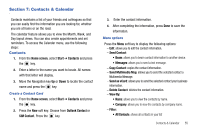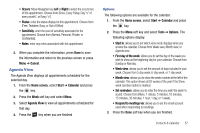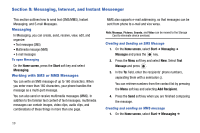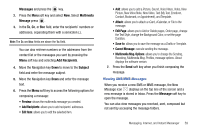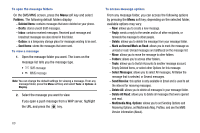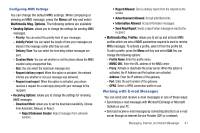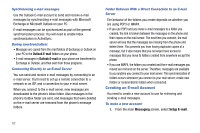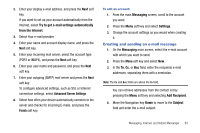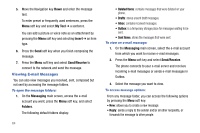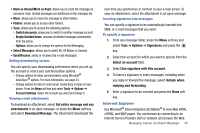Samsung SGH-I627 User Manual (user Manual) (ver.f12) (English) - Page 63
Mark as Unread/Mark as Read, Multimedia Msg. Options
 |
View all Samsung SGH-I627 manuals
Add to My Manuals
Save this manual to your list of manuals |
Page 63 highlights
To open the message folders On the SMS/MMS screen, press the Menu soft key and select Folders. The following default folders display: - Deleted Items: contains messages that were deleted on your phone. - Drafts: stores unsent draft messages. - Inbox: contains received messages. Received push message and broadcast messages are also stored in this folder. - Outbox: is a temporary storage place for messages waiting to be sent. - Sent Items: stores the messages that were sent. To view a message 1. Open the message folder you want. The icons on the message list tells you the message type. • SMS message • MMS message Note: You can change the default settings for viewing a message. From any message folder, press the Menu soft key and select Tools ➔ Options ➔ Display. 2. Select the message you want to view. If you open a push message from a WAP server, highlight the URL and press the key. To access message options From any message folder, you can access the following options by pressing the Menu soft key; depending on the selected folder, available options may vary: - New: allows you to create a new message. - Reply: sends a reply to the sender and/or all other recipients, or forwards the message to other people. - Delete: allows you to delete the message from your message folder. - Mark as Unread/Mark as Read: allows you to mark the message as unread or read. Unread messages are boldfaced on the message list. - Move: allows you to move the message to other folders. - Folders: allows you to access other folders. - Tools: allows you to Switch Accounts to another message account, Empty Deleted Items, or select other Options for this message. - Select Messages: allows you to select All messages, All Below the message that is selected, or Several messages. - Send/Receive: this option is only available in Email and is used to set the interval for receiving messages. - Delete All: allows you to delete all messages in your message folder. - Delete All Read: allows you to delete all messages that were opened and read. - Multimedia Msg. Options: allows you to set Sending Options and Receiving Options, set Multimedia Msg. Profiles, and see the MMS Version information (About). 60