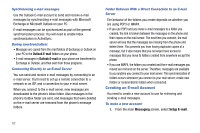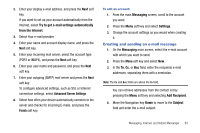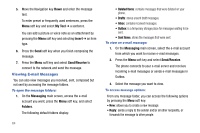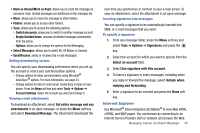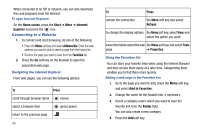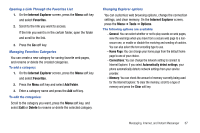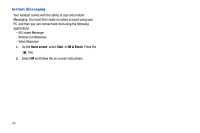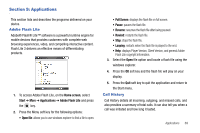Samsung SGH-I627 User Manual (user Manual) (ver.f12) (English) - Page 70
Internet Explorer, Favorites, Add Folder, Delete, Tools, Options, General, Home Connections
 |
View all Samsung SGH-I627 manuals
Add to My Manuals
Save this manual to your list of manuals |
Page 70 highlights
Opening a Link Through the Favorites List 1. On the Internet Explorer screen, press the Menu soft key and select Favorites. 2. Scroll to the link you want to access. If the link you want is in the certain folder, open the folder and scroll to the link. 3. Press the Go soft key. Managing Favorites Categories You can create a new category for saving favorite web pages, and rename or delete the created categories. To add a category: 1. On the Internet Explorer screen, press the Menu soft key and select Favorites. 2. Press the Menu soft key and select Add Folder. 3. Enter a category name and press the Add soft key. To edit the categories: Scroll to the category you want, press the Menu soft key, and select Edit or Delete to rename or delete the selected category. Changing Explorer options You can customize web browsing options, change the connection settings, and clear memory. On the Internet Explorer screen, press the Menu ➔ Tools ➔ Options. The following options are available: - General: You can select whether or not to play sounds on web pages, view the warnings when you move from a secure web page to a nonsecure one, or enable or disable the receiving and sending of cookies. You can also select the text encoding type to use. - Home Page: You can change your home page from the default home page to one of your choice. - Connections: You can change the network setting to connect to Internet Explorer. If you select Automatically detect settings, your phone automatically detects network settings from your service provider. - Memory: You can check the amount of memory currently being used for the Internet Explorer. To clear the memory, scroll to a type of memory and press the Clear soft key. Messaging, Internet, and Instant Messenger 67