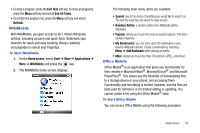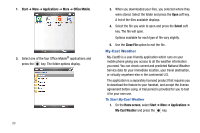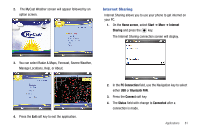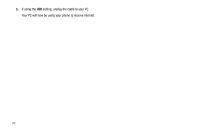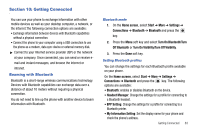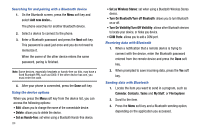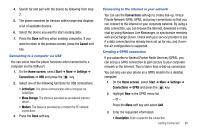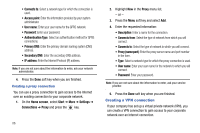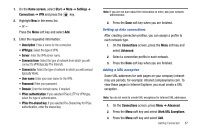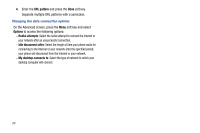Samsung SGH-I627 User Manual (user Manual) (ver.f12) (English) - Page 87
Turn On Visibility/Turn Off Visibility, Turn On Bluetooth/Turn off Bluetooth
 |
View all Samsung SGH-I627 manuals
Add to My Manuals
Save this manual to your list of manuals |
Page 87 highlights
Searching for and pairing with a Bluetooth device 1. On the Bluetooth screen, press the Menu soft key and select Add new device... The phone searches for another Bluetooth device. 2. Select a device to connect to the phone. 3. Enter a Bluetooth password and press the Next soft key. This password is used just once and you do not need to memorize it. When the owner of the other device enters the same password, paring is finished. Note: Some devices, especially headsets or hands-free car kits, may have a fixed Bluetooth PIN, such as 0000. If the other device has one, you must enter the code. 4. After your phone is connected, press the Done soft key. Using the device options When you press the Menu soft key from the device list, you can access the following options: • Edit: allows you to change the name of the connectable device. • Delete: allows you to delete the device. • Set as Hands-free: set when using a Bluetooth Hands-free device. 84 • Set as Wireless Stereo: set when using a Bluetooth Wireless Stereo device. • Turn On Bluetooth/Turn off Bluetooth: allows you to turn Bluetooth on or off. • Turn On Visibility/Turn Off Visibility: allows other Bluetooth devices to locate your device, or hides you device. • COM Ports: allows you to add a COM port. Receiving data with Bluetooth 1. When a notification that a remote device is trying to connect with the device, enter the Bluetooth password entered from the remote device and press the Done soft key. 2. When prompted to save incoming data, press the Yes soft key. Sending data with Bluetooth 1. Locate the item you want to send in a program, such as Calendar, Contacts, Tasks and My Stuff, or File Explorer. 2. Scroll to the item. 3. Press the Menu soft key and a Bluetooth sending option, depending on the application you accessed.