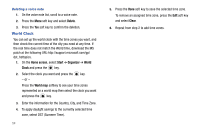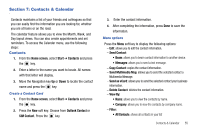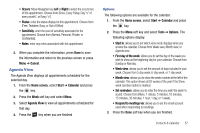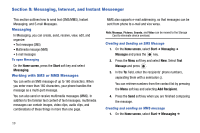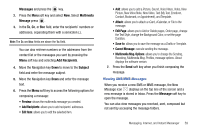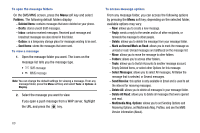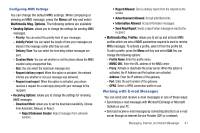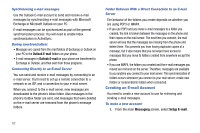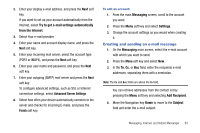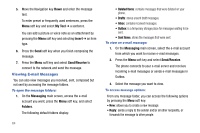Samsung SGH-I627 User Manual (user Manual) (ver.f12) (English) - Page 62
Messages, Multimedia, Add Recipients, Subject, Edit Item, Edit Save to, Cancel Message
 |
View all Samsung SGH-I627 manuals
Add to My Manuals
Save this manual to your list of manuals |
Page 62 highlights
Messages and press the key. 2. Press the Menu soft key and select New. Select Multimedia Message press . 3. In the To, Cc, or Bcc field, enter the recipients' numbers or addresses, separating them with a semicolon (;). Note: The Cc and Bcc fields are above the To: field. You can also retrieve numbers or the addresses from the contact list or the messages you sent by pressing the Menu soft key and selecting Add Recipients. 4. Move the Navigation key Down to move to the Subject field and enter the message subject. 5. Move the Navigation key Down and enter the message text. 6. Press the Menu soft key to access the following options for composing a message: • Preview: shows the multimedia message you created. • Add Recipients: allows you to add recipients' addresses. • Edit Item: allows you to edit the selected item. • Add: allows you to add a Picture, Sound, Voice Notes, Video, New Picture, New Voice Note, New Video, Text (My Text, Emoticon, Contact, Bookmark, or Appointment), and Template. • Attach: allows you to attach a vCard, vCalendar, or File to the message. • Edit Page: allows you to Add or Delete pages, Order page, change the Text Style, change the Background Color, or set the page Duration. • Save to: allows you to save the message as a Drafts or Template. • Cancel Message: cancels sending the message. • Multimedia Msg. Options: allows you to change the Sending, Receiving, Multimedia Msg. Profiles, message options. About displays the software version. 7. Press the Send soft key when you finish composing the message. Viewing SMS/MMS Messages When you receive a new SMS or MMS message, the New Message icon displays on the top line of the screen and a new message is stored in Inbox. Press the Message soft key to open the message. You can also view messages you received, sent, composed but not sent by accessing the message folders. Messaging, Internet, and Instant Messenger 59