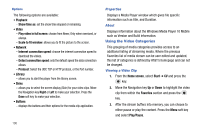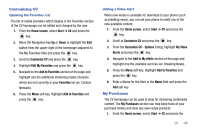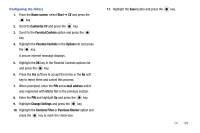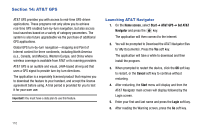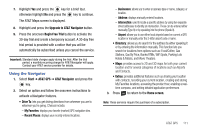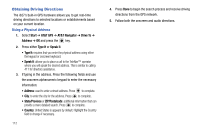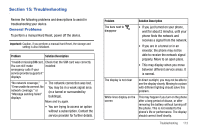Samsung SGH-I627 User Manual (user Manual) (ver.f12) (English) - Page 111
Parental Controls, Content Filter
 |
View all Samsung SGH-I627 manuals
Add to My Manuals
Save this manual to your list of manuals |
Page 111 highlights
key. 2. Scroll to Customize CV and press the key. 3. From the Customize CV - Options listing, highlight My Purchases and press the key. 4. Highlight Purchase History and press the key. This provides you with an on screen listing of your "to date" purchase history for media content. 5. Highlight Current Purchases and press the key. This provides you with an on screen listing of your "current" purchase history for media content. 6. Highlight My Account and press the Select soft key or the key. This provides you with an on screen description of your account details. Parental Controls Your phone can be configured to block both purchased and streamed media content. Before filtering, you must first establish a pin/password and a contact e-mail address. Once this information is established, you can view the two available filter options: Content Filter and Purchase Blocker. • Content Filtering let you restrict access to inappropriate content both on and outside of MEdia Net. 108 • Purchase Blocking lets you restrict the ability to buy ringtones, downloads, games, etc., from this phone. Setting up Parental Control 1. From the Home screen, select Start ➔ CV and press the key. 2. Scroll to Customize CV and press the key. 3. From the Customize CV - Options listing, highlight Parental Controls and press the key. 4. Highlight the OK button and press the the MEdia Net parental setup fields. key to access 5. From the Parental Control Setup screen, use your keypad to enter information into the following fields: PIN Code, Reenter PIN code, contact email address. 6. Move the Navigation key to highlight the Save button and press the key. Allow a few minutes for your information to be received and accepted by MEdia Net. You can then use this information to activate the parental filters.