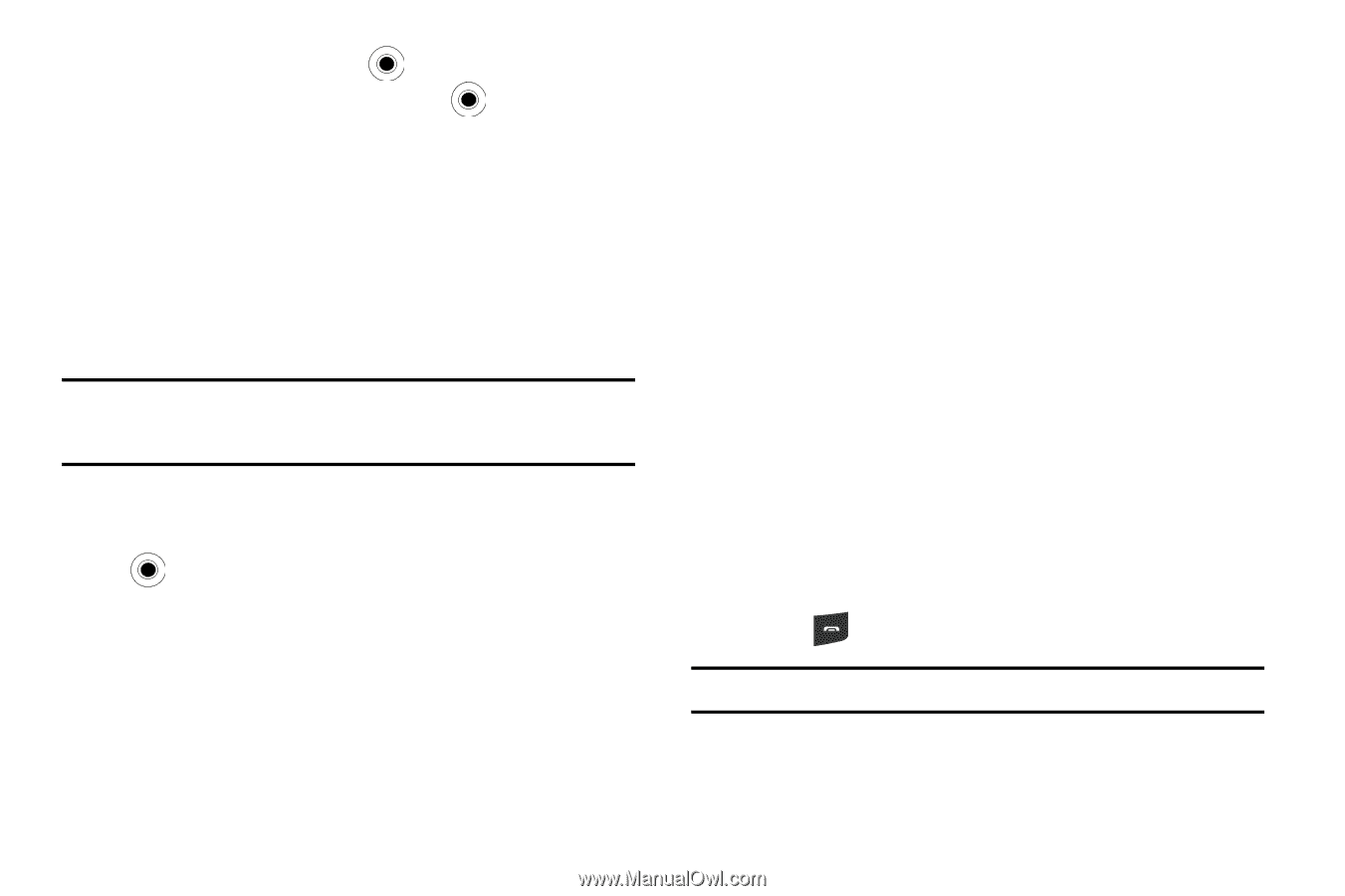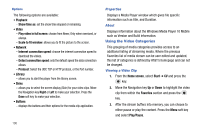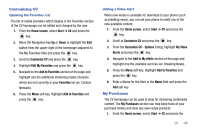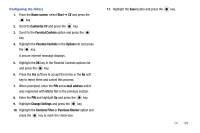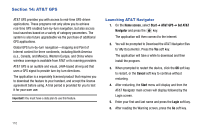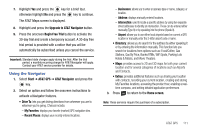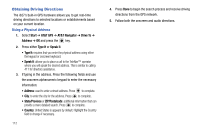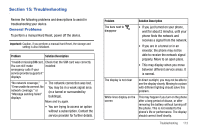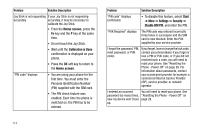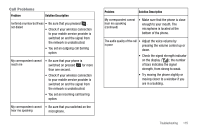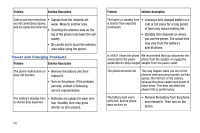Samsung SGH-I627 User Manual (user Manual) (ver.f12) (English) - Page 114
Using the Navigator - wifi
 |
View all Samsung SGH-I627 manuals
Add to My Manuals
Save this manual to your list of manuals |
Page 114 highlights
7. Highlight Yes and press the key for a brief tour, otherwise highlight No and press the key to continue. The AT&T Maps screen is displayed. 8. Highlight and press the Upgrade to AT&T Navigator button. 9. Press the onscreen Begin Free Trial button to activate the 30-day trial and create a temporary account. A 30-day free trial period is provided with a notice that you will be automatically be subscribed unless you cancel the service. Important!: Standard data charges apply during the trial. After the trial period, a monthly recurring charge for AT&T Navigator will apply. Contact your AT&T service provider for details. Using the Navigator 1. Select Start ➔ AT&T GPS ➔ AT&T Navigator and press the key. 2. Select an option and follow the onscreen instructions to activate a Navigator features. • Drive To: lets you get driving directions from wherever you are to wherever you're going. Choices include: - My Favorites: displays your favorite (marked) GPS navigation sites. - Recent Places: displays your recently entered locations. - Businesses: allows you to enter a business type or name, category, or location. - Address: displays manually entered locations. - Intersection: used to locate a specific address by using two separate street addresses to identify an intersection. These can be entered either manually (Type It) or by speaking into the phone (Speak It). - Airport: allows you to use either local airports based on current a GPS location or manually enter the 3-letter airport code or name. • Directory: allows you to search for the address by either speaking it or by entering the information manually. This function lets you search for locations from options such as: Food/Coffee, Gas Stations, Gas By Price, Banks/ATMs, WiFi Spots, Parking Lots Hotels & Motels, and Movie Theaters. • Maps: provides access to 2D and 3D maps for both your current location and for several categories of locations such as Airports and Contacts. • Extras: provides additional features such as sharing your location with contacts, recording your current location, creating and storing My Favorites locations, accessing the product tour, enabling a realtime compass, and setting detailed application preferences. 3. Press to return to the Home screen. Note: These services require the purchase of a subscription. AT&T GPS 111