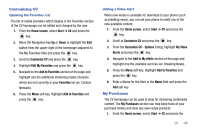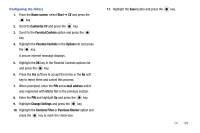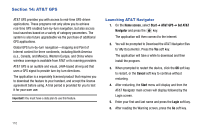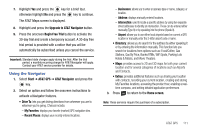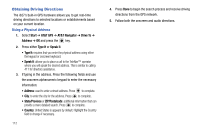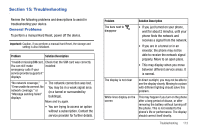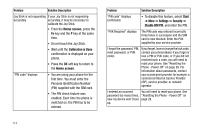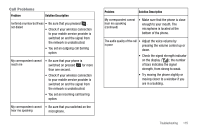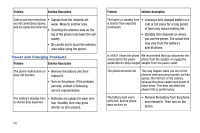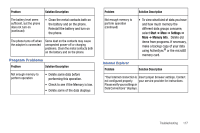Samsung SGH-I627 User Manual (user Manual) (ver.f12) (English) - Page 115
Obtaining Driving Directions
 |
View all Samsung SGH-I627 manuals
Add to My Manuals
Save this manual to your list of manuals |
Page 115 highlights
Obtaining Driving Directions The i627's built-in GPS hardware allows you to get real-time driving directions to selected locations or establishments based on your current location. Using a Physical Address 1. Select Start ➔ AT&T GPS ➔ AT&T Navigator ➔ Drive To ➔ Address ➔ OK and press the key. 2. Press either Type It or Speak It. • Type It: requires that you enter the physical address using either the keypad or onscreen keyboard. • Speak It: allows you to place a call to the TeleNav™ operator where you will speak the desired address. This is similar to calling 411 for directory assistance. 3. If typing in the address, Press the following fields and use the onscreen alphanumeric keypad to enter the necessary information: • Address: used to enter a street address. Press to complete. • City: to enter the city for the address. Press to complete. • State/Province or ZIP/Postalcode: additional information that can provide a more detailed search. Press to complete. • Country: United States is appears by default. Highlight the Country field to change if necessary. 112 4. Press Done to begin the search process and receive driving directions from the GPS network. 5. Follow both the onscreen and audio directions.