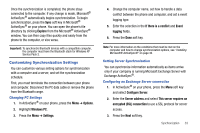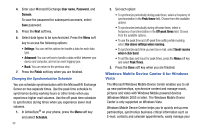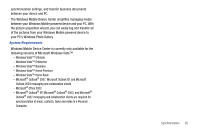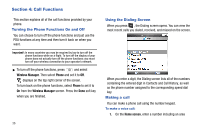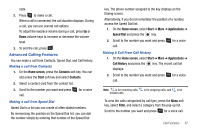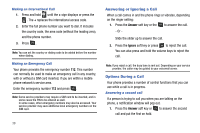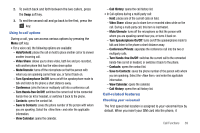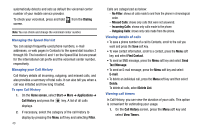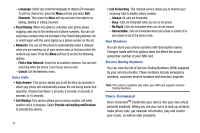Samsung SGH-I627 User Manual (user Manual) (ver.f12) (English) - Page 40
Advanced Calling Features - codes
 |
View all Samsung SGH-I627 manuals
Add to My Manuals
Save this manual to your list of manuals |
Page 40 highlights
code. 2. Press to make a call. When a call is connected, the call duration displays. During a call, you can use several call options. To adjust the earpiece volume during a call, press Up or Down volume keys to increase or decrease the volume level. 3. To end the call, press . Advanced Calling Features You can make a call from Contacts, Speed Dial, and Call History. Making a call from Contacts 1. On the Home screen, press the Contacts soft key. You can also press the Start soft key and select Contacts. 2. Select a contact card from the contact list. 3. Scroll to the number you want and press call. for a voice Making a call from Speed Dial Speed Dial is a list you can create of often-dialed numbers. By memorizing the position on the Speed Dial list, you can dial the number simply by entering that number of the Speed Dial key. The phone number assigned to the key displays on the Dialing screen. Alternatively, if you do not remember the position of a number, access the Speed Dial list: 1. On the Home screen, select Start ➔ More ➔ Applications ➔ Speed Dial and press the key. 2. Scroll to the number you want and press call. for a voice Making A Call From Call History 1. On the Home screen, select Start ➔ More ➔ Applications ➔ Call History and press the key. The recent call list displays. 2. Scroll to the number you want and press call. for a voice Note: is for incoming calls, is for outgoing calls, and is for missed calls. To view the calls categorized by call type, press the Menu soft key, select Filter, and select a category from the pop-up list. Scroll to the number you want and press for a voice call. Call Functions 37