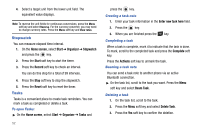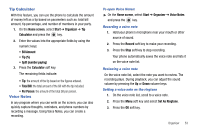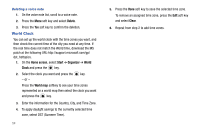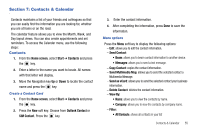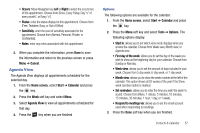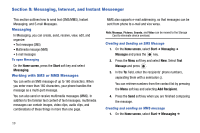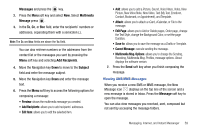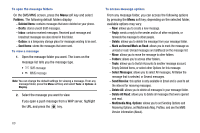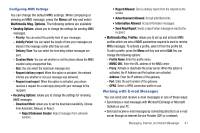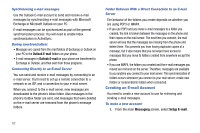Samsung SGH-I627 User Manual (user Manual) (ver.f12) (English) - Page 60
Agenda View, Month view
 |
View all Samsung SGH-I627 manuals
Add to My Manuals
Save this manual to your list of manuals |
Page 60 highlights
• Occurs: Move Navigation key Left or Right to select the occurrence of this appointment. Choose from (Once, Every Friday, Day "x" of every month", or Every "x") • Status: enter the status display for this appointment. Choose from (Free, Tentative, Busy, or Out of Office). • Sensitivity: enter the level of sensitivity associated to the appointment. Choose from (Normal, Personal, Private, or Confidential). • Notes: enter any notes associated with this appointment. 3. When you complete the information, press Done to save the information and return to the previous screen or press Menu ➔ Cancel. Agenda View The Agenda View displays all appointments scheduled for the selected day. 1. From the Home screen, select Start ➔ Calendar and press the key. 2. Press the Week soft key and select Menu. 3. Select Agenda View to view all appointments scheduled for that day. 4. Press the key when you are finished Options The following options are available for the calendar: 1. From the Home screen, select Start ➔ Calendar and press the key. 2. Press the Menu soft key and select Tools ➔ Options. The following options display: • Start In: allows you to set which view mode displays when you access the calendar. Choose from Week view, Month view, or Agenda view. • First day of the week: allows you to set the day of the week you wish to show as the beginning day for your calendar. Choose from Sunday or Monday. • Week view: allows you to set the amount of days included in your week. Choose from 5-day week, 6-day week, or 7-day week. • Month view: allows you to show the week number at the left of the calendar. This option shows all 52 weeks of the year if the Show week numbers option is marked. • Set reminders: allows you to enter the time you wish the alarm to sound. Choose from (None, 1 minute, 5 minutes, 10 minutes, 15 minutes, 30 minutes, 1 hour, 1 day, or 1 week). • Respond to meetings via: allows you to set the email account used when responding to meetings. 3. Press the Done soft key when you are finished. Contacts & Calendar 57