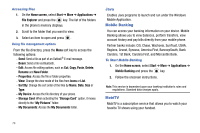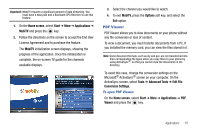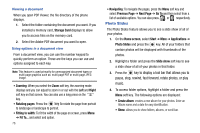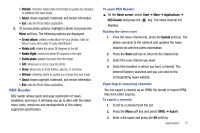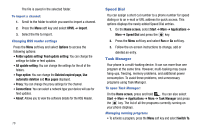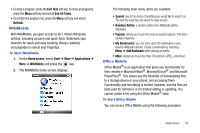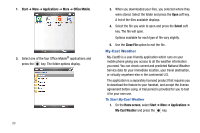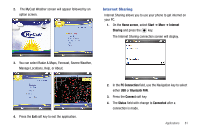Samsung SGH-I627 User Manual (user Manual) (ver.f12) (English) - Page 79
Photo Slides, Previous
 |
View all Samsung SGH-I627 manuals
Add to My Manuals
Save this manual to your list of manuals |
Page 79 highlights
Viewing a document When you open PDF Viewer, the file directory of the phone displays. 1. Select the folder containing the document you want. If you installed a memory card, Storage Card displays to allow you to access files on the memory card. 2. Select the Adobe PDF document you want to open. Using options in a document view From a document view, you can use the number keypad to quickly perform an option. These are the keys you can use and options assigned to each key. Note: This feature is used primarily for unrecognized document types or multi-page graphics such as: multi-page PDF or multi-page JPEG image. • Zooming: When you select the Zoom soft key, the zooming mode displays and you can adjust to zoom in or out with the Left and Right soft key on that screen. You can also use a long press on the key. • Rotating pages: Press the key to rotate the page from portrait to landscape or landscape to portrait. • Fitting to width: To fit the width of the page on screen, press Menu ➔ Fit To... and select and option. 76 • Navigating: To navigate the pages, press the Menu soft key and select Previous Page ➔ Next Page ➔ Go To and then select from a list of available options. You can also press, , or respectively. Photo Slides The Photo Slides feature allows you to see a slide show of all of your photos. 1. On the Home screen, select Start ➔ More ➔ Applications ➔ Photo Slides and press the key. All of your folders that contain photos will be displayed with thumbnails of the photos. 2. Highlight a folder and press the Slide show soft key to see a slide show of all of your photos in that folder. 3. Press the key to display a tool bar that allows you to pause, stop, rewind, fast forward, rotate photos, or play music. 4. To access folder options, highlight a folder and press the Menu soft key. The following options are displayed: • Create album: creates a new album for your photos. Enter an Album name and a date for easy identification. • Show: allows you to show folders, albums, or scroll bar.