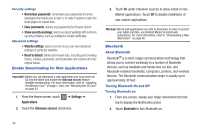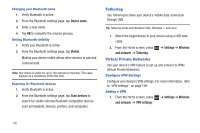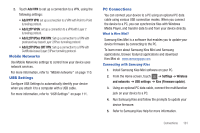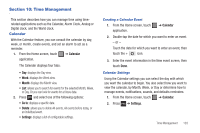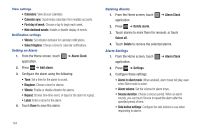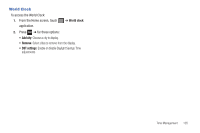Samsung SGH-T849 User Manual (user Manual) (ver.f7) (English) - Page 105
Mobile Networks, USB Settings, PC Connections - kies
 |
UPC - 610214625366
View all Samsung SGH-T849 manuals
Add to My Manuals
Save this manual to your list of manuals |
Page 105 highlights
2. Touch Add VPN to set up a connection to a VPN, using the following settings: • Add PPTP VPN: set up a connection to a VPN with Point-to-Point tunneling protocol. • Add L2TP VPSN: set up a connection to a VPN with Layer 2 tunneling protocol. • Add L2TP/IPSec PSK VPN: Set up a connection to a VPN with preshared key-based Layer 2/IPsec tunneling protocol. • Add L2TP/IPSec CRT VPN: Set up a connection to a VPN with Certificate-based Layer 2/IPsec tunneling protocol. Mobile Networks Use Mobile Networks settings to control how your device uses network services. For more information, refer to "Mobile networks" on page 110. USB Settings Configure USB Settings to automatically identify your device when you attach it to a computer with a USB cable. For more information, refer to "USB Settings" on page 111. PC Connections You can connect your device to a PC using an optional PC data cable using various USB connection modes. When you connect the device to a PC, you can synchronize files with Windows Media Player, and transfer data to and from your device directly. What is Kies Mini? Samsung Kies Mini is a software that enables you to update your device firmware by connecting to the PC. To learn more about Samsung Kies Mini and Samsung applications, browse featured applications and download Kies Mini at: www.samsungapps.com. Connecting with Samsung Kies 1. Install Samsung Kies Mini software on your PC. 2. From the Home screen, touch ➔ Settings ➔ Wireless and networks ➔ USB settings ➔ Kies (Firmware update). 3. Using an optional PC data cable, connect the multifunction jack on your device to a PC. 4. Run Samsung Kies and follow the prompts to update your device firmware. 5. Refer to Samsung Kies Help for more information. Connections 101