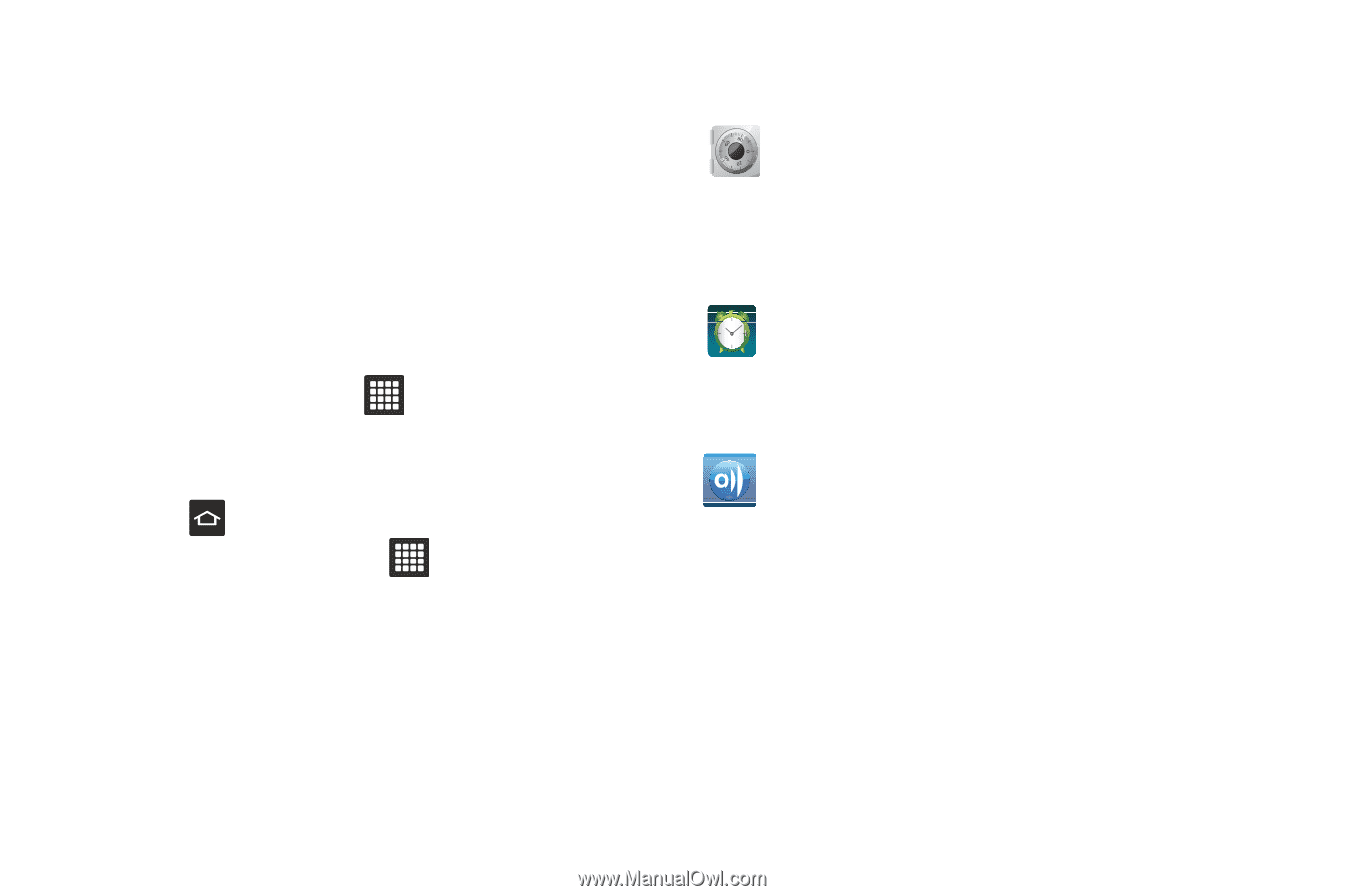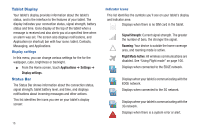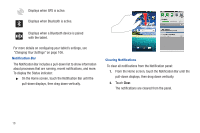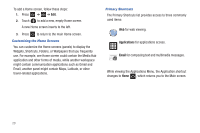Samsung SGH-T849 User Manual (user Manual) (ver.f7) (English) - Page 25
Applications, Navigating Through the Application Menus, Accounts and, Synchronization, Alarm Clock - specifications
 |
UPC - 610214625366
View all Samsung SGH-T849 manuals
Add to My Manuals
Save this manual to your list of manuals |
Page 25 highlights
Applications The Application menu provides quick access to the most frequently used applications. Applications display on each of the three panels on the Applications screens. The following table contains a description of each application. If the application is already described in another section of this user manual, then a cross reference to that particular section is provided. For information on navigating through the Applications icons, see "Navigating Through the Application Menus" on page 32. 1. In the Home screen, touch , then touch one of the application icons. 2. Follow the on-screen instructions. 3. Touch to return to the Home screen. ᮣ From the Home screen, touch then swipe left or right to view the available applications. The following applications are available: Accounts & sync Sets up and manages accounts, including your Google accounts. For more information, refer to "Accounts and Synchronization" on page 106. Alarm Clock The Alarm Clock application allows you to set an alarm to ring at a specific time. For more information, refer to "Alarm Clock" on page 74. AllShare This application wirelessly synchronize your Samsung mobile tablet with your TV, streams content and even keeps tabs on who sends text messages with real-time, on-screen monitoring. Samsung's AllShare makes staying connected easy. For more information, refer to "AllShare" on page 75. Understanding Your tablet 21