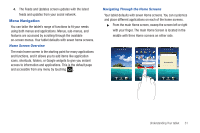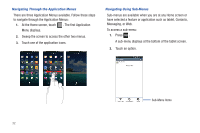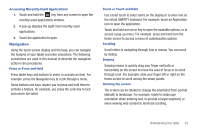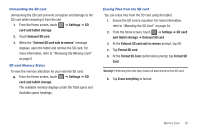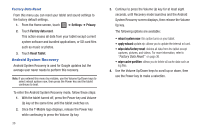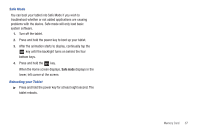Samsung SGH-T849 User Manual (user Manual) (ver.f7) (English) - Page 38
Memory Card, Using the SD Card, SD card Overview - driver
 |
UPC - 610214625366
View all Samsung SGH-T849 manuals
Add to My Manuals
Save this manual to your list of manuals |
Page 38 highlights
Section 3: Memory Card Your device lets you use a microSD™ (SD) or microSDHC™ card (also referred to as a memory card) to expand available memory space. This secure digital card enables you to exchange images, music, and data between SD-compatible devices. This section addresses the features and options of your device's SD functionality. The device has a USB SD card mode. Using the SD Card There are several methods for using the SD card: 1. Connecting to your PC to store files (such as pictures, music, videos, or other types of files and media). 2. To activate the camera, video, music player, and other dependant media or applications. Important!: The Camera, Music Player, and Video functionality is all dependant on a mounted SD card. Your device can support SDHC cards up to 32GB capacity. SD card Overview After mounting an SD card in the device you can use your computer to access and manage the SD card. Important!: If access to the external SD card is not available, download and install the USB drivers. Mounting the SD Card To store photos, music, videos, and other applications. You must mount (install) the SD card prior to use. Mounting the SD card establishes a USB connection with your computer. Important!: You must enable USB storage to mount the SD card. To mount the SD card: ᮣ Insert the SD card into the external, SD card slot (For more information, refer to "Installing the Memory Card" on page 5.) Your device scans the SD card to view the available information. 34