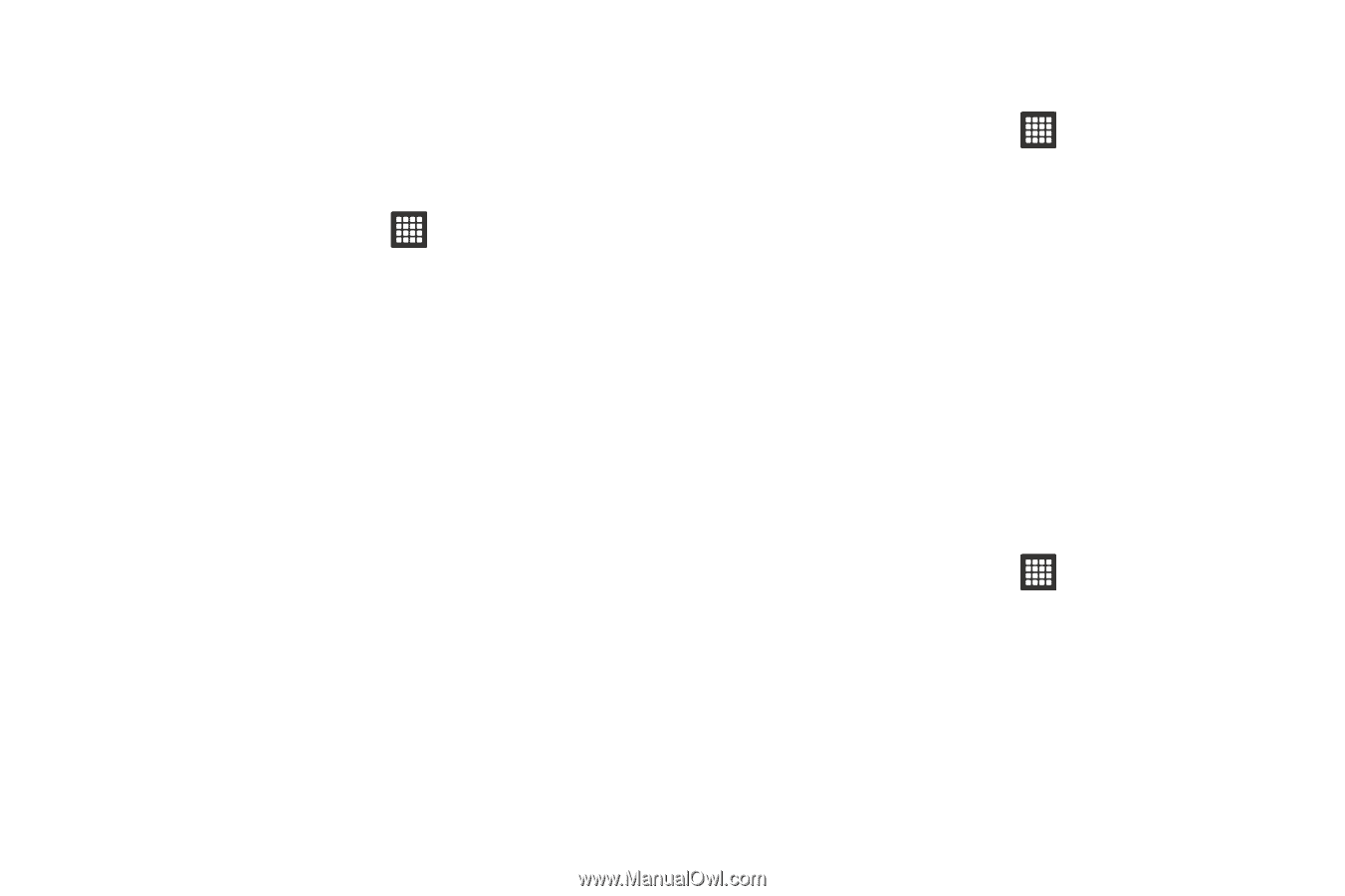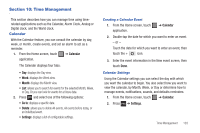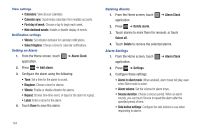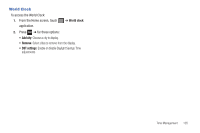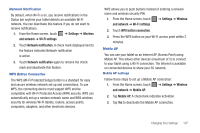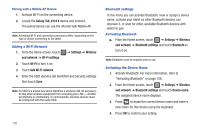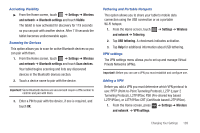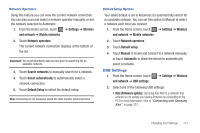Samsung SGH-T849 User Manual (user Manual) (ver.f7) (English) - Page 111
Settings, Wireless, and network, Wi-Fi settings, Network notification, WPS button connection
 |
UPC - 610214625366
View all Samsung SGH-T849 manuals
Add to My Manuals
Save this manual to your list of manuals |
Page 111 highlights
Network Notification By default, when Wi-Fi is on, you receive notifications in the Status bar anytime your tablet detects an available Wi-Fi network. You can deactivate this feature if you do not want to receive notifications. 1. From the Home screen, touch ➔ Settings ➔ Wireless and network ➔ Wi-Fi settings. 2. Touch Network notification. A check mark displayed next to the feature indicates Network notification is active. 3. Touch Network notification again to remove the check mark and deactivate this feature. WPS Button Connection The WPS (Wi-Fi Protected Setup) button is a standard for easy and secure wireless network set up and connections. To use WPS, the connecting device must support WPS and be compatible with Wi-Fi Protected Access (WPA) security. WPS can automatically set up a random network name and WPA wireless security for wireless Wi-Fi tablets, routers, access points, computers, adapters, and other electronic devices. WPS allows you to push buttons instead of entering a network name and wireless security PIN. 1. From the Home screen, touch ➔ Settings ➔ Wireless and network ➔ Wi-Fi settings. 2. Touch WPS button connection. 3. Press the WPS button on your Wi-Fi access point within 2 minutes. Mobile AP You can use your tablet as an Internet AP (Access Point) using Mobile AP. This allows other devices (maximum of 5) to connect to your tablet using a Wi-Fi connection. The Internet is available on connected devices to share your 3G network. Mobile AP settings Follow these steps to set up a Mobile AP connection: 1. From the Home screen, touch ➔ Settings ➔ Wireless and network ➔ Mobile AP. 2. Tap Mobile AP. A checkmark indicates activation. 3. Tap Yes to deactivate the Mobile AP connection. Changing Your Settings 107