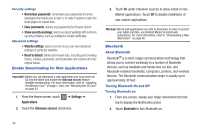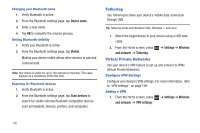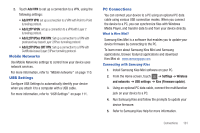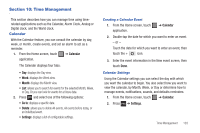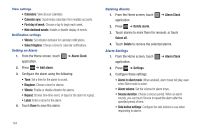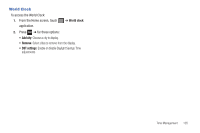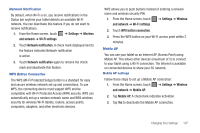Samsung SGH-T849 User Manual (user Manual) (ver.f7) (English) - Page 106
Settings, Wireless, and networks, USB settings, Media player, Windows Media Player, Mass storage
 |
UPC - 610214625366
View all Samsung SGH-T849 manuals
Add to My Manuals
Save this manual to your list of manuals |
Page 106 highlights
Synchronizing with Windows Media Player Ensure that Windows Media Player is installed on your PC. 1. From the Home screen, touch ➔ Settings ➔ Wireless and networks ➔ USB settings ➔ Media player. 2. Press the Home key to return to Idle mode. 3. Using an optional PC data cable, connect the multifunction jack on your device to a PC with Windows Media Player installed. A pop-up window displays on the PC when connected. 4. Open Windows Media Player to synchronize music files. 5. Edit or enter your device's name in the pop-up window. 6. Select and drag the music files you want to the sync list and begin synchronizing. 102 Connecting as a Mass Storage Device You can connect your device to a PC as a removable disk and access the file directory. If you insert a memory card in the device, you can also access the files directory from the memory card by using the device as a memory card reader. Note: The file directory of the memory card displays as a removable disk, separate from the internal memory. 1. Insert a memory card into the device to transfer files from or to the memory card. Note: To use any downloaded market application that requires a USB connection between your tablet and your PC, you should first set the USB setting to Mass storage. 2. From the Home screen, touch ➔ Settings ➔ Wireless and networks ➔ USB settings ➔ Mass storage. 3. Press the Home key to return to Idle mode. 4. Connect the multifunction jack on your device to a PC using an optional PC data cable. A pop-up window displays on the PC when connected. 5. Open the folder to view files. 6. Copy files from the PC to the memory card.