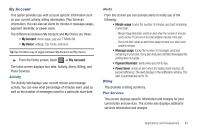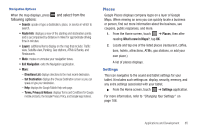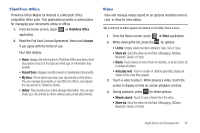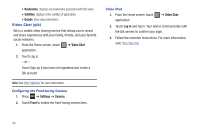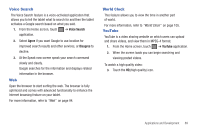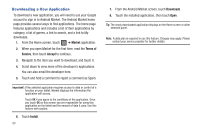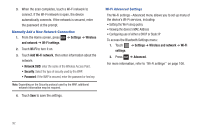Samsung SGH-T849 User Manual (user Manual) (ver.f7) (English) - Page 91
ThinkFree Office, Video
 |
UPC - 610214625366
View all Samsung SGH-T849 manuals
Add to My Manuals
Save this manual to your list of manuals |
Page 91 highlights
ThinkFree Office ThinkFree Office Mobile for Android is a Microsoft Office compatible office suite. This application provides a central place for managing your documents online or offline. 1. From the Home screen, touch ➔ ThinkFree Office application. 2. Read the End User License Agreement, then touch Accept if you agree with the terms of use. Four tabs display: • Home: displays the introduction to ThinkFree Office and lists a short description of each of the tabs and what type of information they provide. • Recent Docs: displays recently viewed or downloaded documents. • My Docs: This is where you keep your documents on this device. You can manage documents, or send them to others, and upload the documents to ThinkFree Online. • Online: This provides your online storage information. You can also share your documents to others without using email attachments. Video View and manage videos stored on an optional installed memory card, or shop for new videos. Tip: A shortcut to Video appears by default on the Main Home screen. 1. From the Home screen, touch ➔ Video application. 2. While viewing the list, press the for options: • List by: Display videos by Name (default), Date, Size or Type. • Share via: Send the video via YouTube, Messaging, AllShare, Bluetooth, Gmail, or Email. • Delete: Touch videos to select them for deletion, or touch Select all to delete all videos. • Auto play next: Touch to enable or disable automatic playing of videos in the order they appear. 3. Touch a video to play it. While playing a video, touch the screen to display or hide on-screen playback controls. 4. During playback, press for these options: • Mosaic search: Touch to view a frame from the video. • Share via: Send the video via YouTube, Messaging, AllShare, Bluetooth, Gmail, or Email. Applications and Development 87