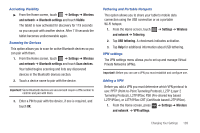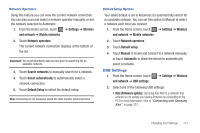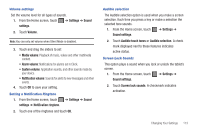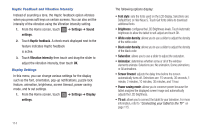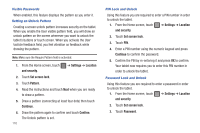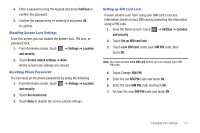Samsung SGH-T849 User Manual (user Manual) (ver.f7) (English) - Page 118
Font style, Vibration intensity
 |
UPC - 610214625366
View all Samsung SGH-T849 manuals
Add to My Manuals
Save this manual to your list of manuals |
Page 118 highlights
Haptic Feedback and Vibration Intensity Instead of sounding a tone, the Haptic feedback option vibrates when you press soft keys on certain screens. You can also set the intensity of the vibration using the Vibration intensity setting. 1. From the Home screen, touch ➔ Settings ➔ Sound settings. 2. Touch Haptic feedback. A check mark displayed next to the feature indicates Haptic feedback is active. 3. Touch Vibration intensity then touch and drag the slider to adjust the vibration intensity, then touch OK. Display Settings In this menu, you can change various settings for the display such as the font, orientation, pop-up notifications, puzzle lock feature, animation, brightness, screen timeout, power saving mode, and tv out settings. 1. From the Home screen, touch ➔ Settings ➔ Display settings. 114 The following options display: • Font style: sets the fonts used on the LCD display. Selections are: Default font, or Helv Neue S. Touch Get fonts online to download additional fonts. • Brightness: configures the LCD Brightness levels. Touch Automatic brightness to allow the tablet to self-adjust and touch OK. • White color density: allows you to use a slider to adjust the density of the white color. • Black color density: allows you to use a slider to adjust the density of the black color. • Saturation: allows you to use a slider to adjust the saturation. • Animation: determines whether some or all of the window elements animate. Selections are: No animation, Some animations, or All animations. • Screen timeout: adjusts the delay time before the screen automatically turns off. Selections are: 15 seconds, 30 seconds, 1 minute, 2 minutes, 10 minutes, 30 minutes, and 1 hour. • Power saving mode: allows you to conserve power because the tablet analyzes the displayed screen image and automatically adjusts the LCD brightness. • TV out: allows you to connect the tablet to your television. For more information, refer to "Connecting your tablet to the TV" on page 115.