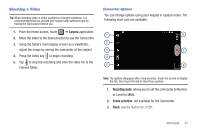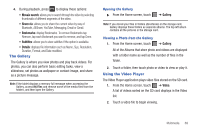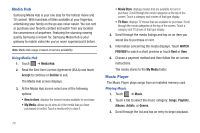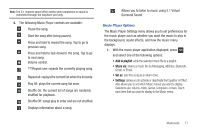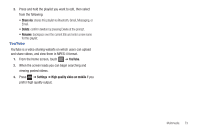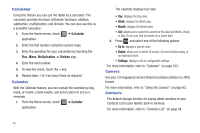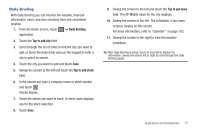Samsung SGH-T849 User Manual (user Manual) (ver.f7) (English) - Page 76
Using Playlists, Creating a Playlist
 |
UPC - 610214625366
View all Samsung SGH-T849 manuals
Add to My Manuals
Save this manual to your list of manuals |
Page 76 highlights
Using Playlists Playlists are used to assign music files into groups for playback. These Playlists can be created using the Music player on this device, or using a third-party application (such as Windows Media Player) and downloading those files to an SD card inserted into the device. Creating a Playlist 1. From the Home screen, touch ➔ Music. 2. Touch the Playlists tab. 3. Press ➔ New playlist. 4. Backspace over the default playlist title and type a new name for this playlist, then touch Done. Adding Music to a Playlist To add files to the playlist: 1. From the Home screen, touch ➔ Music. 2. Touch the Playlists tab. 3. Touch the playlist name in which to add music. 4. Touch Add Music. 5. Touch a music file, or touch Select all to add all the music tracks to this playlist then touch Add. 72 Removing Music from a Playlist To remove music files from a playlist: 1. From the Home screen, touch ➔ Music. 2. Touch the Playlists tab. 3. Touch the playlist name in which to delete music. 4. Press ➔ Remove. 5. Touch the checkbox to the right of each track you want to remove from this playlist, or touch Select all to remove all the music tracks from this playlist, then touch Remove. Editing a Playlist Besides adding and removing music files in a playlist, you can also share, delete, or rename the playlist. To edit a playlist: 1. From the Home screen, touch ➔ Music. 2. Touch Playlists.