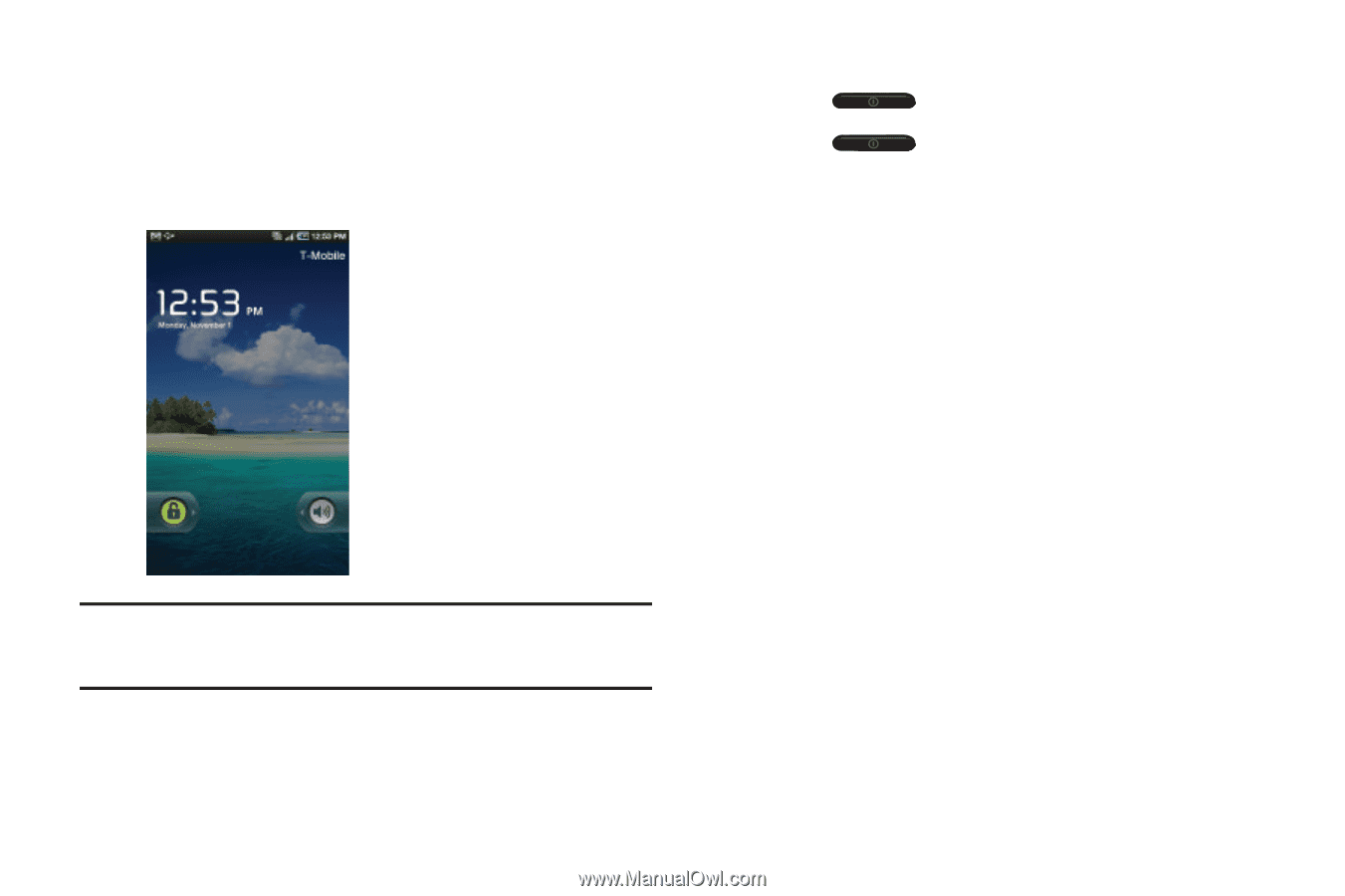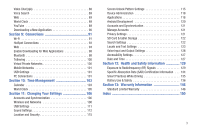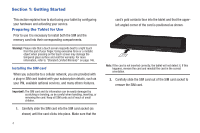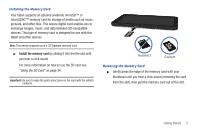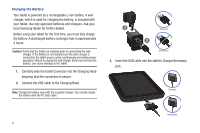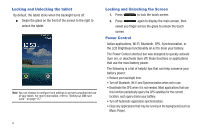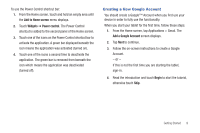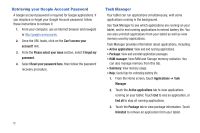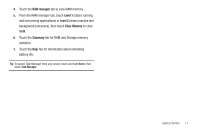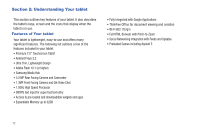Samsung SGH-T849 User Manual (user Manual) (ver.f7) (English) - Page 12
Locking and Unlocking the tablet, Power Control, Active applications, Wi-Fi, Bluetooth, GPS
 |
UPC - 610214625366
View all Samsung SGH-T849 manuals
Add to My Manuals
Save this manual to your list of manuals |
Page 12 highlights
Locking and Unlocking the tablet By default, the tablet locks when the backlight turns off. ᮣ Swipe the glass on the front of the screen to the right to unlock the tablet. Note: You can choose to configure lock settings to prevent unauthorized use of your tablet. For more information, refer to "Setting up SIM card Lock" on page 117. Locking and Unlocking the Screen 1. Press to lock the touch screen. 2. Press again to display the main screen, then sweet you finger across the glass to unlock the touch screen. Power Control Active applications, Wi-Fi, Bluetooth, GPS, Synchronization, or the LCD Brightness functionality all act to drain your battery. The Power Control shortcut bar was designed to quickly activate (turn on), or deactivate (turn off) those functions or applications that use the most battery power. The following is a list of helpful tips that can help conserve your battery power: • Reduce your backlight time. • Turn off Bluetooth, Wi-Fi and Synchronization when not in use. • Deactivate the GPS when it is not needed. Most applications that use this function periodically query the GPS satellites for the current location; each query drains your battery. • Turn off Automatic application synchronization. • Close any applications that may be running in the background (such as Music Player). 8