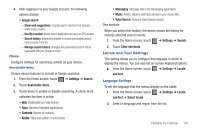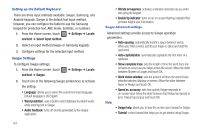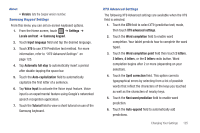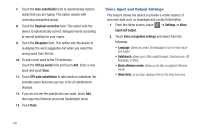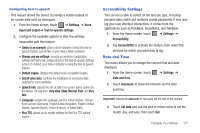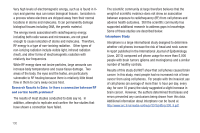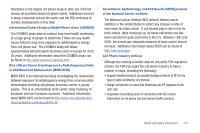Samsung SGH-T849 User Manual (user Manual) (ver.f7) (English) - Page 132
Legal information, Battery use - firmware
 |
UPC - 610214625366
View all Samsung SGH-T849 manuals
Add to My Manuals
Save this manual to your list of manuals |
Page 132 highlights
4. Touch Select time zone, then touch a time zone. 5. Touch Set time and use the plus or minus icons, set the hour, and minutes. Touch PM or AM, then touch Set. 6. Optional: Touch Use 24-hour format. If this is not selected the tablet automatically uses a 12-hour format. 7. Touch Select date format and touch the date format type. About tablet This menu contains legal information, system tutorial information, and other tablet information such as the model number, firmware version, baseband version, kernal version, and software build number. To access tablet information: ᮣ From the Home screen, touch ➔ Settings ➔ About Tablet. The following information displays: • Status: displays the battery status, the level of the battery (percentage), the phone number for this device, the network connection, signal strength, mobile network type, service state, roaming status, mobile network state, IMEI number, IMEI SV, Serial Number, Wi-Fi MAC address, Bluetooth address, and Up time. • Battery use: displays the applications or services (in percentages) that are using battery power. 128 • Legal information: This option displays information about Open source licenses as well as Google legal information. This information clearly provides copyright and distribution legal information and facts as well as Google Terms of Service, Terms of Service for Android-powered tablets, and much more pertinent information as a reference. Read the information and terms, then press BACK to return to the Settings menu. • System tutorial: provides a quick, online tutorial that walks you through basic tablet features. Read the on-screen information and follow the system prompts. • Model number: displays the tablet's model number. • Firmware version: displays the firmware version loaded on this handset. • Baseband version: displays the baseband version loaded on this handset. • Kernal version: displays the kernal version loaded on this handset. • Build number: displays the software, build number. Note: Firmware, baseband, kernal and build numbers are usually used for updates to the handset or support. For additional information please contact your T-Mobile service representative.