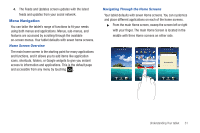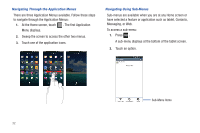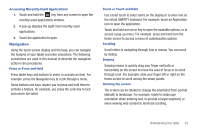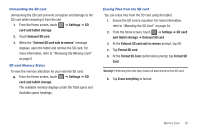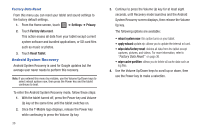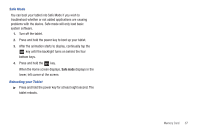Samsung SGH-T849 User Manual (user Manual) (ver.f7) (English) - Page 40
Android System Recovery, Settings, Privacy, Factory data reset, Reset Tablet, reboot system now - factory reset
 |
UPC - 610214625366
View all Samsung SGH-T849 manuals
Add to My Manuals
Save this manual to your list of manuals |
Page 40 highlights
Factory Data Reset From this menu you can reset your tablet and sound settings to the factory default settings. 1. From the Home screen, touch ➔ Settings ➔ Privacy. 2. Touch Factory data reset. This action erases all data from your tablet except current system software and bundled applications, or SD card files such as music or photos. 3. Touch Reset Tablet. Android System Recovery Android System Recovery is used for Google updates but the average user never needs to perform this recovery. Note: If you entered this menu by mistake, use the Volume Up/Down keys to select reboot system now, then press the Power key and the tablet continues to boot. To enter the Android System Recovery mode, follow these steps: 1. With the tablet turned off, press the Power key and Volume Up key at the same time until the tablet switches on. 2. Once the T-Mobile logo displays, release the Power key while continuing to press the Volume Up key. 36 3. Continue to press the Volume Up key for at least eight seconds, until Recovery mode launches and the Android System Recovery screen displays, then release the Volume Up key. The following options are available: • reboot system now: this option turns on your tablet. • apply sdcard:update.zip: allows you to update the internal sd card. • wipe data/factory reset: deletes all data from the tablet except captures, pictures, and videos. For more information, refer to "Factory Data Reset" on page 36. • wipe cache partition: allows you to delete all cache data such as log files. 4. Use the Volume Up/Down keys to scroll up or down, then use the Power key to make a selection.