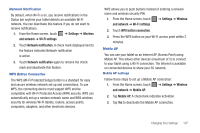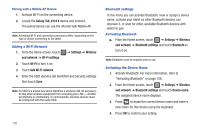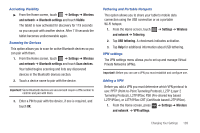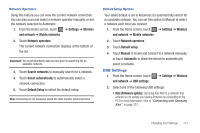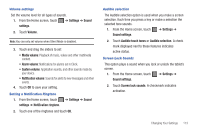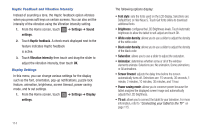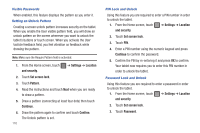Samsung SGH-T849 User Manual (user Manual) (ver.f7) (English) - Page 115
USB Settings, Default Setup - firmware update
 |
UPC - 610214625366
View all Samsung SGH-T849 manuals
Add to My Manuals
Save this manual to your list of manuals |
Page 115 highlights
Network Operators Using this feature you can view the current network connection. You can also scan and select a network operator manually, or set the network selection to Automatic. 1. From the Home screen, touch ➔ Settings ➔ Wireless and network ➔ Mobile networks. 2. Touch Network operators. The current network connection displays at the bottom of the list. Important!: You must deactivate data service prior to searching for an available network. 3. Touch Search networks to manually search for a network. 4. Touch Select automatically to automatically select a network connection. 5. Touch Default Setup to select the default setup. Note: Connecting to 2G networks slows the data transfer speed and time. Default Setup Options Your tablet default is set to Automatic (to automatically search for an available network. You can set this option to Manual to select a network each time you connect. 1. From the Home screen, touch ➔ Settings ➔ Wireless and network ➔ Mobile networks. 2. Touch Network operators. 3. Touch Default setup. 4. Touch Manual to locate and connect to a network manually, or touch Automatic to allow the device to automatically select a network. USB Settings 1. From the Home screen, touch ➔ Settings ➔ Wireless and network ➔ USB settings. 2. Select one of the following USB settings: • Kies (Firmware update): Samsung Kies Mini is a software that enables you to update your device firmware by connecting to the PC.For more information, refer to "Connecting with Samsung Kies" on page 101. Changing Your Settings 111