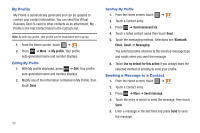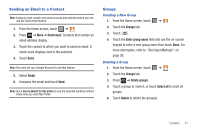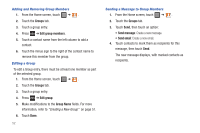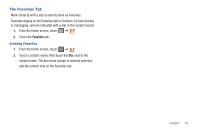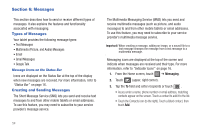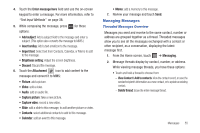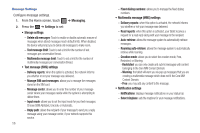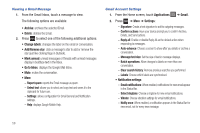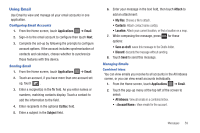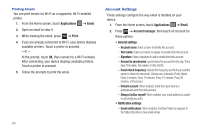Samsung SGH-T849 User Manual (user Manual) (ver.f7) (English) - Page 59
Managing Messages
 |
UPC - 610214625366
View all Samsung SGH-T849 manuals
Add to My Manuals
Save this manual to your list of manuals |
Page 59 highlights
4. Touch the Enter message here field and use the on-screen keypad to enter a message. For more information, refer to "Text Input Methods" on page 38. 5. While composing the message, press options: for these • Add subject: Add a subject field to the message and enter a subject. (This option also converts the message to MMS.) • Insert smiley: Add a text emoticon to the message. • Import text: Select text from Contacts, Calendar, or Memo to add to the message. • Brightness setting: Adjust the screen brightness. • Discard: Discard the message. 6. Touch the Attachment icon to add content to the message and convert it to MMS: • Picture: add a picture. • Video: add a video. • Audio: add an audio file. • Capture picture: take a new picture. • Capture video: record a new video. • Slide: add a slide to this message, to add another picture or video. • Contacts: select additional contacts to add to this message. • Calendar: add an event to this message. • Memo: add a memory to this message. 7. Review your message and touch Send. Managing Messages Threaded Messages Overview Messages you send and receive to the same contact, number or address are grouped together as a thread. Threaded messages allow you to see all the messages exchanged with a contact or other recipient, as a conversation, displaying the latest message first. 1. From the Home screen, touch ➔ Messaging. 2. Message threads display by contact, number, or address. While viewing message threads, you have these options: • Touch and hold a thread to choose from: - View Contact / Add to contacts: View the contact record, or save the sender/recipient's information as a new contact, or to update an existing contact. - Delete thread: Erase the entire message thread. Messages 55