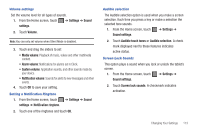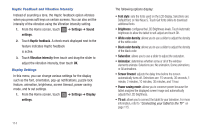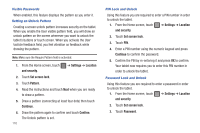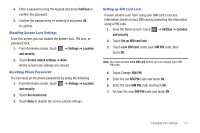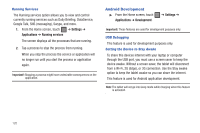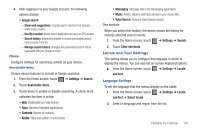Samsung SGH-T849 User Manual (user Manual) (ver.f7) (English) - Page 122
Device Administration, Applications, Use secure credentials
 |
UPC - 610214625366
View all Samsung SGH-T849 manuals
Add to My Manuals
Save this manual to your list of manuals |
Page 122 highlights
Device Administration Activating this feature allows Google to administrate your tablet in a way similar to IT security settings on a corporate PC. This would be beneficial in the case that your tablet was lost or stolen. The tablet could be "deactivated" or "restricted" (through administration) from a remote location. 1. From the Home screen, touch ➔ Settings ➔ Location and security. 2. Touch Select device administrators. Credential Storage This option allows certain applications to access secure certificates and other credentials. Certificates and credentials can be installed to the SD card and password protected. 1. From the Home screen, touch ➔ Settings ➔ Location and security. 2. Touch Use secure credentials to activate this feature. A check mark displayed next to the feature indicates secure credentials is active. 3. Touch Install encrypted certificates from SD card to install encrypted certificates from the memory (SD) card. 118 4. Touch Set password to set or change the credential storage password. 5. Touch Clear storage to clear the storage (SD card or tablet memory) of all contents and reset the credentials password. Applications This device can be used for Android development. You can write applications in the SDK and install them on this device, then run the applications using the hardware, system, and network. This feature allows you to configure the device for development. Warning!: Android Dev tablet 1 devices are not intended for non-developer end-users. Because the device can be configured with system software not provided by or supported by Google or any other company, end-users operate these devices at their own risk. Unknown Sources This device is configured to prevent you from installing applications downloaded from the web or received in email messages. To protect your tablet and data, only download applications from trusted sources, such as the Android Market. 1. From the Home screen, touch ➔ Settings ➔ Applications ➔ Unknown sources.