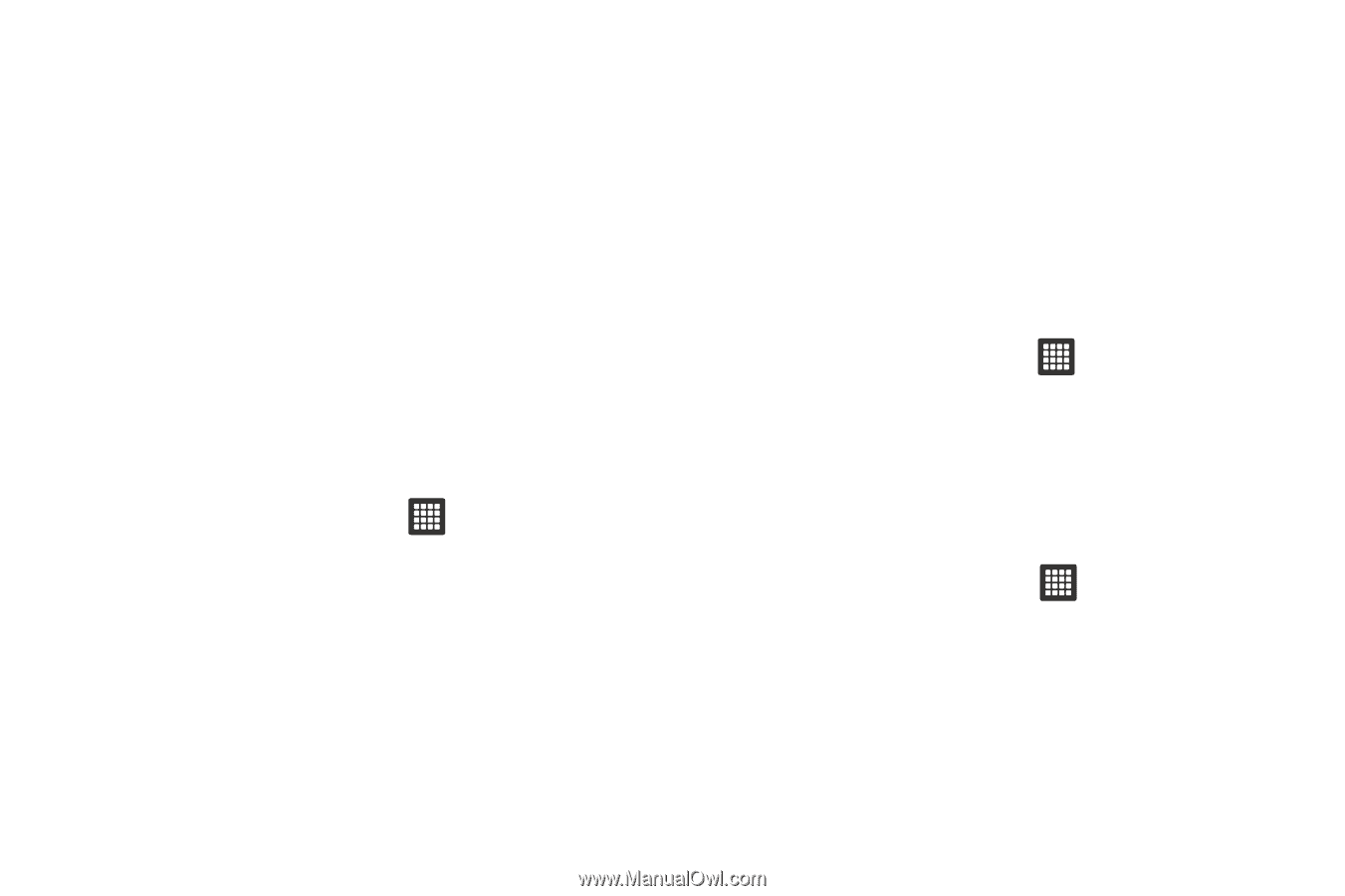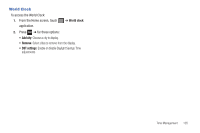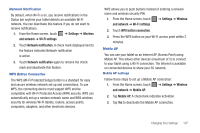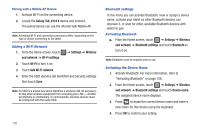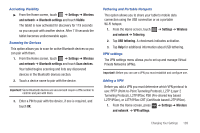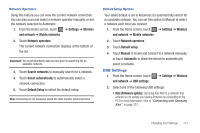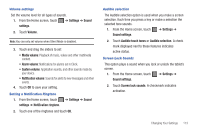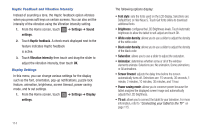Samsung SGH-T849 User Manual (user Manual) (ver.f7) (English) - Page 114
Add L2TP/IPSec CRT VPN
 |
UPC - 610214625366
View all Samsung SGH-T849 manuals
Add to My Manuals
Save this manual to your list of manuals |
Page 114 highlights
2. Touch Add VPN to set up a connection to a VPN, using the following settings: • Add PPTP VPN: set up a connection to a VPN with Point-to-Point tunneling protocol. • Add L2TP VPN: set up a connection to a VPN with Layer 2 tunneling protocol. • Add L2TP/IPSec PSK VPN: Set up a connection to a VPN with preshared key-based Layer 2/IPsec tunneling protocol. • Add L2TP/IPSec CRT VPN: Set up a connection to a VPN with Certificate-based Layer 2/IPsec tunneling protocol. Mobile networks Before you use applications such as Google Maps and find your location or search for places of interest, you must enable the Mobile networks options. 1. From the Home screen, touch ➔ Settings ➔ Wireless and network ➔ Mobile networks. 2. Set these options: • Use packet data: Enable or disable use of packet data over mobile networks. When Enabled, a check appears in the checkbox. • Data roaming: Enable or disable connections to data services when your device is roaming on another network. • Access Point Names: lists the available Access Point names. 110 • Network mode: select GSM/WCDMA (auto mode), GSM only, or SCDMA only. • Network operators: select search networks, Select automatically, or Default Setup. The following options display: Data Roaming Data roaming allows you to connect to your service provider's partner networks and access data services when you are out of your service providers area of coverage. 1. From the Home screen, touch ➔ Settings ➔ Wireless and network ➔ Mobile networks. 2. Touch Data roaming. Access Point Names To use Wi-Fi you need access to a wireless access point (hotspot). ᮣ From the Home screen, touch ➔ Settings ➔ Wireless and network ➔ Mobile networks ➔ Access Point Names. A list of the Access point names display. The active access point displays a bright green, filled circle to the right of the name.