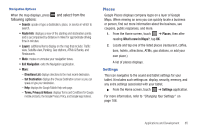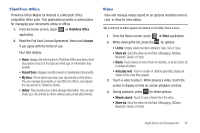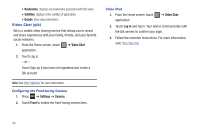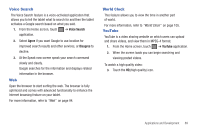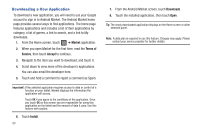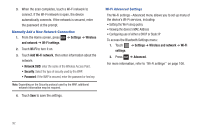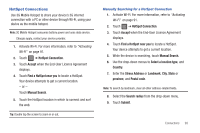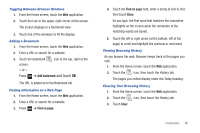Samsung SGH-T849 User Manual (user Manual) (ver.f7) (English) - Page 94
Downloading a New Application
 |
UPC - 610214625366
View all Samsung SGH-T849 manuals
Add to My Manuals
Save this manual to your list of manuals |
Page 94 highlights
Downloading a New Application To download a new application, you will need to use your Google account to sign in to Android Market. The Android Market home page provides several ways to find applications. The home page features applications and includes a list of item applications by category, a list of games, a link to search, and a link to My downloads. 1. From the Home screen, touch ➔ Market application. 2. When you open Market for the first time, read the Terms of Service, then touch Accept to continue. 3. Navigate to the item you want to download, and touch it. 4. Scroll down to view more of the developer's applications. You can also email the developer here. 5. Touch and hold a comment to report a comment as Spam. Important!: If the selected application requires access to data or control of a function on your tablet, Market displays the information the application will access. Touch OK if you agree to the conditions of the application. Once you touch OK on this screen you are responsible for using this application on the tablet and the amount of data it uses. Use this feature with caution. 6. Touch Install. 90 7. From the Android Market screen, touch Downloads. 8. Touch the installed application, then touch Open. Tip: The newly downloaded application displays on the Home screen or other selected panel. Note: A data plan is required to use this feature. Charges may apply. Please contact your service provider for further details.