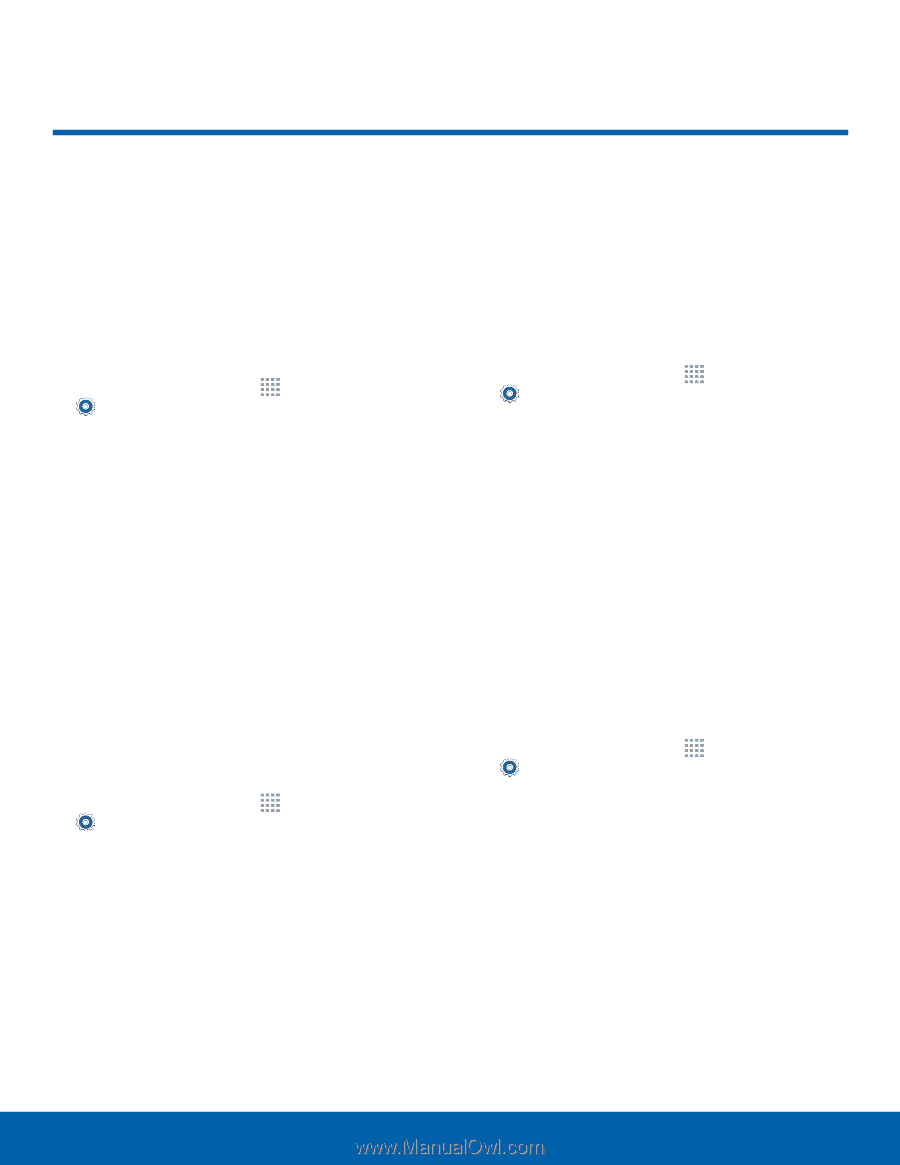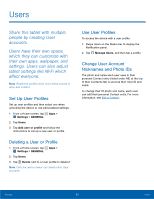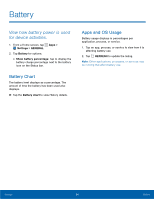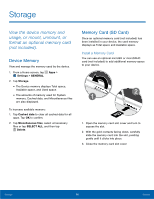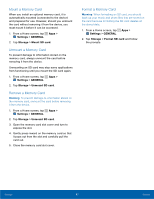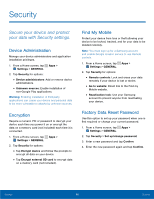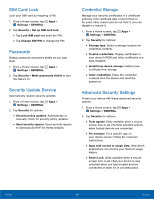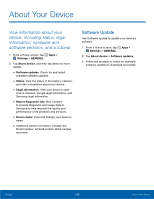Samsung SM-T377A User Manual - Page 104
Security, Secure your device and protect, your data with Security settings.
 |
View all Samsung SM-T377A manuals
Add to My Manuals
Save this manual to your list of manuals |
Page 104 highlights
Security Secure your device and protect your data with Security settings. Device Administration Manage your device administrators and application installation privileges. 1. From a Home screen, tap Apps > Settings > GENERAL. 2. Tap Security for options: • Device administrators: Add or remove device administrators. • Unknown sources: Enable installation of non-Google Play applications. Warning: Enabling installation of third-party applications can cause your device and personal data to be more vulnerable to attacks by unknown sources. Encryption Require a numeric PIN or password to decrypt your device each time you power it on or encrypt the data on a memory card (not included) each time it is connected. 1. From a Home screen, tap Apps > Settings > GENERAL. 2. Tap Security for options: • Tap Encrypt device and follow the prompts to encrypt all data on your device. • Tap Encrypt external SD card to encrypt data on a memory card (not included). Find My Mobile Protect your device from loss or theft allowing your device to be locked, tracked, and for your data to be deleted remotely. Note: You must sign up for a Samsung account and enable Google location service to use Remote controls. 1. From a Home screen, tap Apps > Settings > GENERAL. 2. Tap Security for options: • Remote controls: Lock and erase your data remotely if your device is lost or stolen. • Go to website: Direct link to the Find my Mobile website. • Reactivation lock: Use your Samsung account to prevent anyone from reactivating your device. Factory Data Reset Password Use this option to set up your password when one is first required or change your current password. 1. From a Home screen, tap Apps > Settings > GENERAL. 2. Tap Security > Set up/change password. 3. Enter a new password and tap Confirm. 4. Enter the new password again and tap Confirm. Settings 98 Security