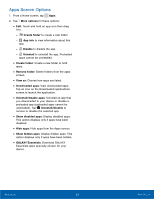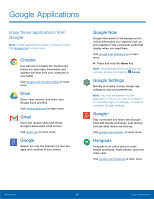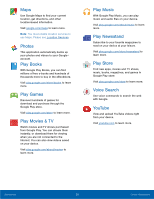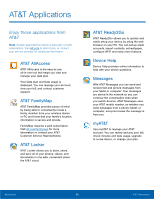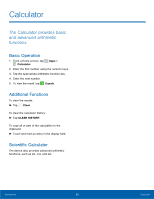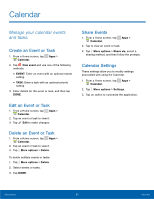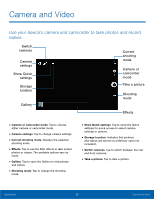Samsung SM-T377A User Manual - Page 34
Alarm, keeping track of time and setting
 |
View all Samsung SM-T377A manuals
Add to My Manuals
Save this manual to your list of manuals |
Page 34 highlights
Alarm The Alarm app offers features for keeping track of time and setting alarms. 1. From a Home screen, tap Apps > Alarm. 2. Tap a tab to use a feature: • ALARM: Set an alarm to ring at a specific time. • WORLD CLOCK: View the time of day or night in other parts of the world. World Clock displays time in hundreds of different cities, within all 24 time zones around the world. • STOPWATCH: Measure intervals of time. • TIMER: Use a timer to count down to an event based on a preset time length (hours, minutes, and seconds). Adding and Configuring Alarms Create an alarm event. You can set one-time or recurring alarms, and choose options for how to be notified. 1. From a Home screen, tap 2. Tap Create alarm. Apps > Alarm. - or - Tap an existing alarm to display the Edit alarm screen. 3. Tap fields on the screen to configure the alarm. • Time: Choose a time for the alarm. • Days: Choose the days to use this alarm. • Repeat weekly: When enabled, the alarm repeats every week. • Type: Choose whether the alarm uses sound, vibration, or vibration and sound to alert you. • Alarm tone: If you have chosen an alarm type that includes sound, choose a sound to play for the alarm. • Volume: If you have chosen an alarm type that includes sound, drag the slider to set the volume of the alarm. • Snooze: Allow snoozing and set Interval and Repeat values for the alarm while snoozing. • Smart alarm: When on, the alarm starts playing a tone at a low volume at an interval before the alarm time, and slowly increases in volume. Choose an Interval of time and a Tone to use with smart alarm. Available when you have chosen an alarm type that includes sound. • Name: Enter a name for the alarm. 4. Tap SAVE. Delete Alarm 1. From a Home screen, tap Apps > Alarm. 2. Touch and hold an alarm to select it. You can also tap other alarms or tap the All checkbox to select all alarms. 3. Tap Delete. World Clock The world clock lets you keep track of the current time in multiple cities around the globe. For more information, see World Clock. Applications 28 Alarm