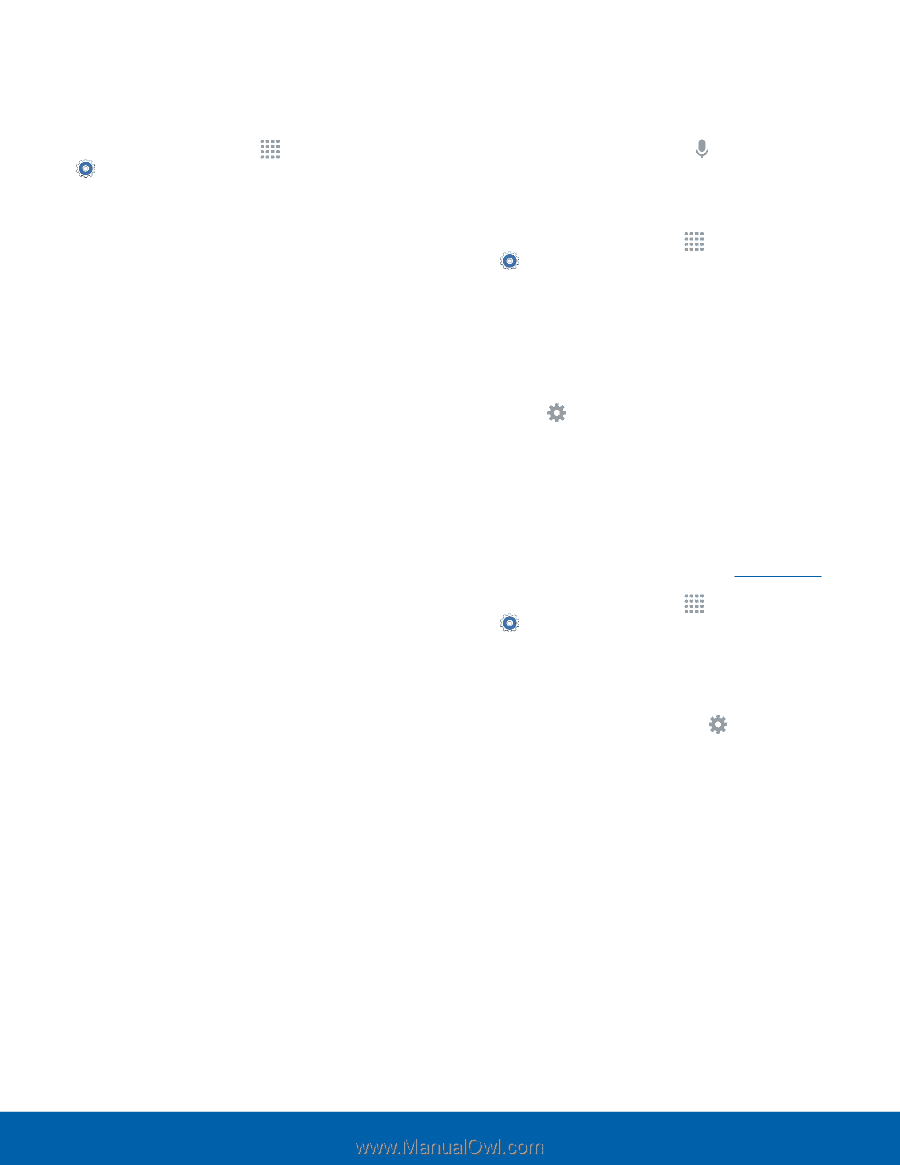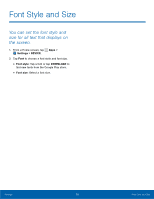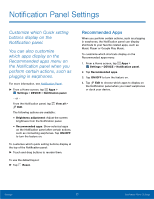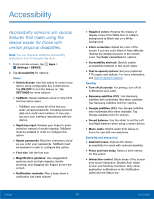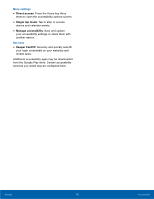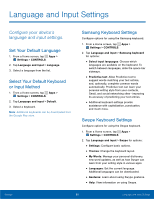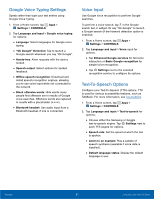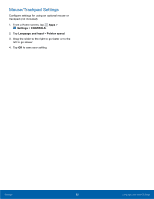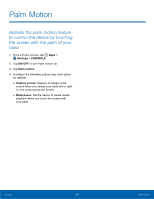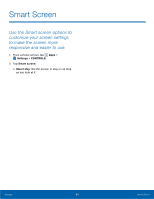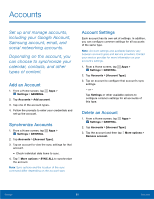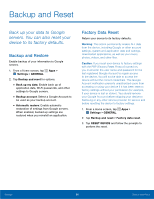Samsung SM-T377A User Manual - Page 87
Google Voice Typing Settings, Voice Input, Text-To-Speech Options - screen replacement
 |
View all Samsung SM-T377A manuals
Add to My Manuals
Save this manual to your list of manuals |
Page 87 highlights
Google Voice Typing Settings Speak rather than type your text entries using Google Voice Typing. 1. From a Home screen, tap Apps > Settings > CONTROLS. 2. Tap Language and input > Google voice typing for options: • Language: Select languages for Google voice typing. • "Ok Google" Detection: Tap to launch a Google search whenever you say "Ok Google". • Hands-free: Allow requests with the device locked. • Speech output: Select options for spoken feedback. • Offline speech recognition: Download and install speech recognition engines, allowing you to use voice input while not connected to the network. • Block offensive words: Hide words many people find offensive are in results of Google voice searches. Offensive words are replaced in results with a placeholder (####). • Bluetooth headset: Use audio input from a Bluetooth headset, if one is connected. Voice Input Use Google voice recognition to perform Google searches. To perform a voice search, tap in the Google search bar or widget. Or say "Ok Google" to launch a Google search (if the hotword detection option is enabled). 1. From a Home screen, tap Apps > Settings > CONTROLS. 2. Tap Language and input > Voice input for options. • Tap Enhanced Google services for full voice interaction or Basic Google recognition for simple voice recognition. • Tap Settings next to the selected recognition service to configure its options. Text-To-Speech Options Configure your Text-To-Speech (TTS) options. TTS is used for various accessibility features, such as TalkBack. For more information, see Accessibility. 1. From a Home screen, tap Apps > Settings > CONTROLS. 2. Tap Language and input > Text-to-speech for options: • Choose either the Samsung or Goggle text-to-speech engine. Tap Settings next to each TTS engine for options. • Speech rate: Set the speed at which the text is spoken. • Listen to an example: Play a sample of speech synthesis (available if voice data is installed). • Default language status: Display the default language in use. Settings 81 Language and Input Settings