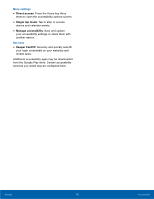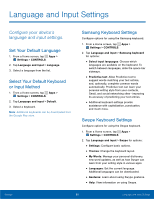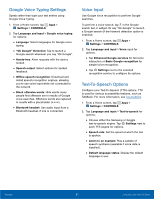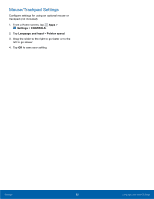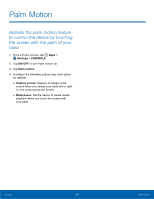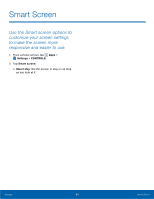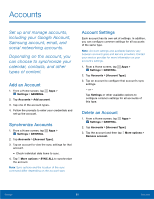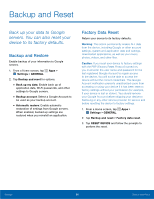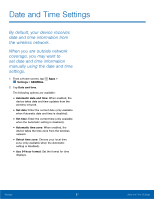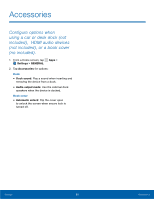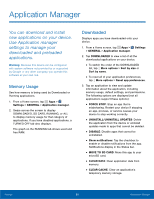Samsung SM-T377A User Manual - Page 90
Smart Screen, Settings, CONTROLS, Smart stay
 |
View all Samsung SM-T377A manuals
Add to My Manuals
Save this manual to your list of manuals |
Page 90 highlights
Smart Screen Use the Smart screen options to customize your screen settings to make the screen more responsive and easier to use. 1. From a Home screen, tap Apps > Settings > CONTROLS. 2. Tap Smart screen. • Smart stay: Set the screen to stay on as long as you look at it. Settings 84 Smart Screen

84
Smart Screen
Settings
Smart Screen±
Use the Smart screen options to
customize your screen settings
to make the screen more
responsive and easier to use.
1. ²rom a Home screen, tap
Apps
>
Settings
>
CONTROLS
.
2. Tap
Smart screen
.
•
Smart stay
: Set the screen to stay on as long
as you look at it.