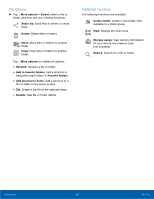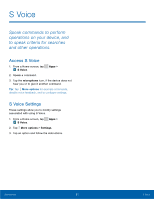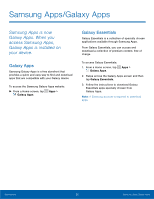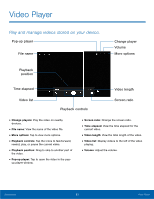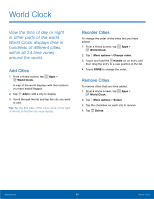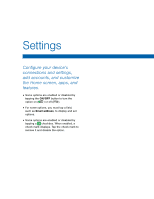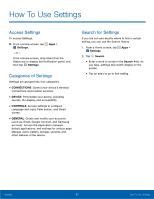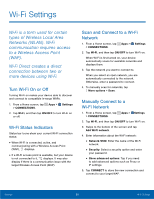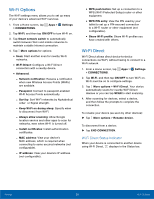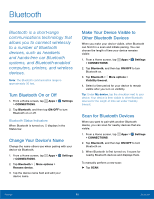Samsung SM-T377A User Manual - Page 61
World Clock, View the time of day or night, in other parts of the world., World Clock displays time
 |
View all Samsung SM-T377A manuals
Add to My Manuals
Save this manual to your list of manuals |
Page 61 highlights
World Clock View the time of day or night in other parts of the world. World Clock displays time in hundreds of different cities, within all 24 time zones around the world. Add Cities 1. From a Home screen, tap Apps > World Clock. A map of the world displays with the locations you have added flagged. 2. Tap Add to add a city to display. 3. Scroll through the list and tap the city you want to add. Tip: Tap the first letter of the city's name, to the right of the list, to find the city more quickly. Reorder Cities To change the order of the cities that you have added: 1. From a Home screen, tap Apps > World Clock. 2. Tap More options > Change order. 3. Touch and hold the Handle on an entry, and then drag the entry to a new position in the list. 4. Touch DONE to change the order. Remove Cities To remove cities that you have added: 1. From a Home screen, tap Apps > World Clock. 2. Tap More options > Select. 3. Tap the checkbox on each city to remove. 4. Tap Delete. Applications 55 World Clock