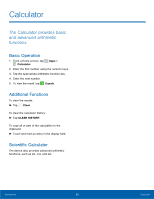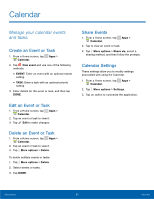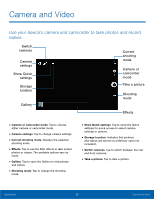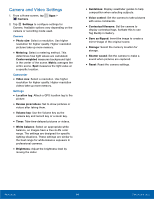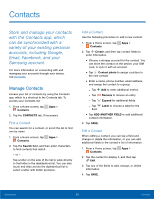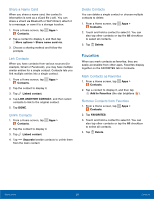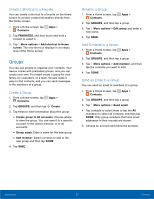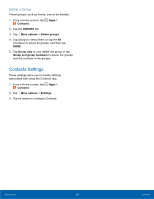Samsung SM-T377A User Manual - Page 40
Camera and Video Settings, Tag Buddy in Gallery.
 |
View all Samsung SM-T377A manuals
Add to My Manuals
Save this manual to your list of manuals |
Page 40 highlights
Camera and Video Settings 1. From a Home screen, tap Apps > Camera. 2. Tap Settings to configure settings for Camera. Available options vary depending on the camera or recording mode used. Camera • Photo size: Select a resolution. Use higher resolution for higher quality. Higher resolution pictures take up more memory. • Metering: Select a metering method. This determines how light values are calculated. Center-weighted measures background light in the center of the scene. Matrix averages the entire scene. Spot measures the light value at a specific location. Camcorder • Video size: Select a resolution. Use higher resolution for higher quality. Higher resolution videos take up more memory. Settings • Location tag: Attach a GPS location tag to the picture. • Review pics/videos: Set to show pictures or videos after taking them. • Volume key: Use the Volume key as the camera key and record key or a zoom key. • Timer: Take time-delayed pictures or videos. • White balance: Select an appropriate white balance, so images have a true-to-life color range. The settings are designed for specific lighting situations. These settings are similar to the heat range for white-balance exposure in professional cameras. • Brightness: Adjust the brightness level by moving the slider. • Guidelines: Display viewfinder guides to help composition when selecting subjects. • Voice control: Set the camera to take pictures with voice commands. • Contextual filename: Set the camera to display contextual tags. Activate this to use Tag Buddy in Gallery. • Save as flipped: Invert the image to create a mirror-image of the original scene. • Storage: Select the memory location for storage. • Shutter sound: Set the camera to make a sound when pictures are captured. • Reset: Reset the camera settings. Applications 34 Camera and Video