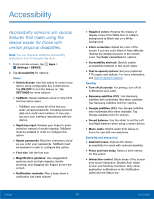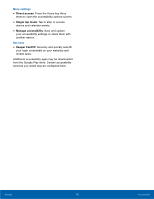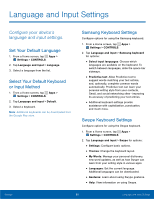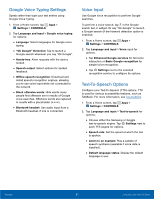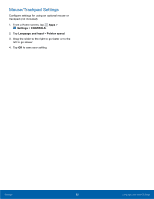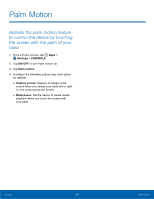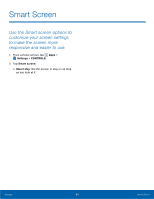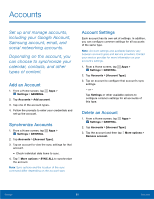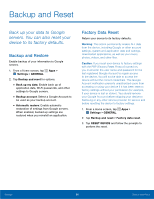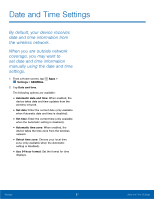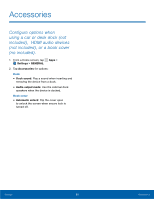Samsung SM-T377A User Manual - Page 89
Palm Motion, Settings, CONTROLS, ON/OFF, Capture screen, Mute/pause
 |
View all Samsung SM-T377A manuals
Add to My Manuals
Save this manual to your list of manuals |
Page 89 highlights
Palm Motion Activate the palm motion feature to control the device by touching the screen with the palm of your hand. 1. From a Home screen, tap Apps > Settings > CONTROLS. 2. Tap ON/OFF to turn Palm motion on. 3. Tap Palm motion. 4. Configure the following options (tap each option for details): • Capture screen: Capture an image of the screen when you sweep your hand left or right or vice versa across the screen. • Mute/pause: Set the device to pause media playback when you touch the screen with your palm. Settings 83 Palm Motion

83
Palm Motion
Settings
Palm Motion±
Activate the palm motion feature
to control the device by touching
the screen with the palm of your
hand.
1. ²rom a Home screen, tap
Apps
>
Settings
>
CONTROLS
.
2. Tap
ON/OFF
to turn Palm motion on.
3. Tap
Palm motion
.
4. Confgure the Following options (tap each option
For details):
•
Capture screen
: Capture an image oF the
screen when you sweep your hand leFt or right
or vice versa across the screen.
•
Mute/pause
: Set the device to pause media
playback when you touch the screen with
your palm.