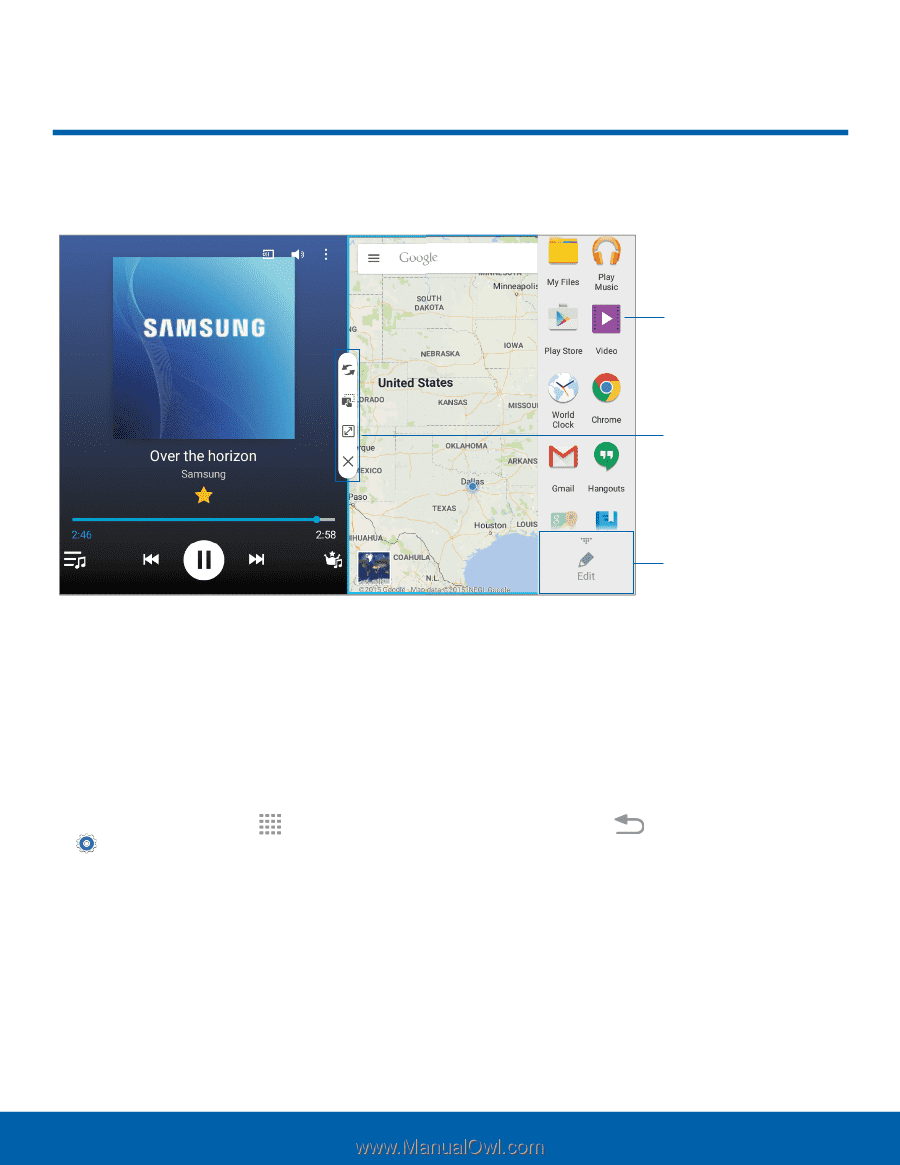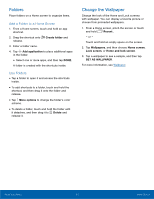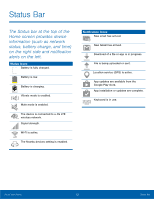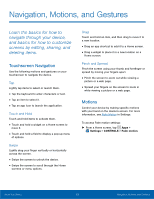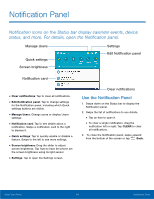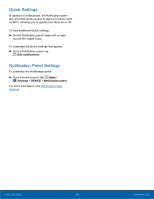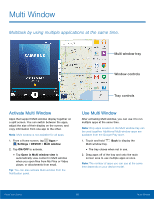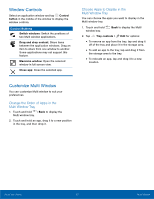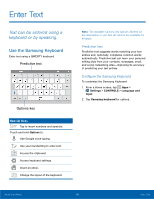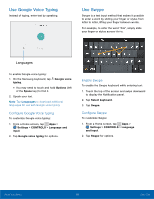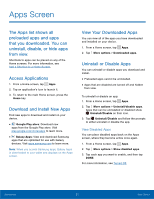Samsung SM-T377A User Manual - Page 22
Multi Window, Multitask by using multiple applications at the same time.²
 |
View all Samsung SM-T377A manuals
Add to My Manuals
Save this manual to your list of manuals |
Page 22 highlights
Multi Window Multitask by using multiple applications at the same time. Multi window tray Window controls Tray controls Activate Multi Window Apps that support Multi window display together on a split screen. You can switch between the apps, adjust the size of their display on the screen, and copy information from one app to the other. Note: Multi window is not available for all apps. 1. From a Home screen, tap Apps > Settings > DEVICE > Multi window. 2. Tap ON/OFF to activate. • Tap Open in Multi window view to automatically view content in Multi window when you open files from My Files or Video player, or attachments from email. Tip: You can also activate Multi window from the Notification panel. Use Multi Window After activating Multi window, you can use it to run multiple apps at the same time. Note: Only apps located on the Multi window tray can be used together. Additional Multi window apps are available from the Google Play store. 1. Touch and hold Back to display the Multi window tray. • The tray closes when not in use. 2. Drag apps off of the tray and onto the main screen area to use multiple apps at once. Note: The number of apps you can use at the same time depends on your device model. Know Your Device 16 Multi Window