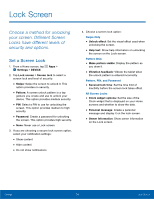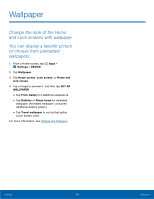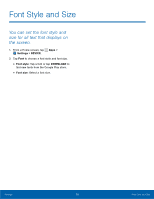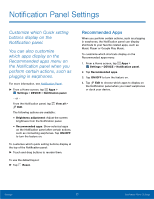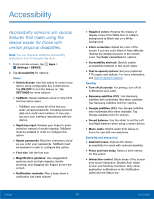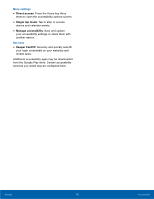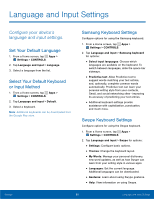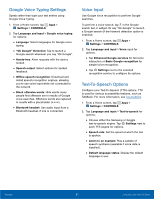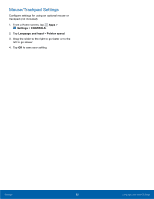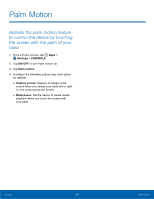Samsung SM-T377A User Manual - Page 84
Accessibility, Samsung subtitles CC
 |
View all Samsung SM-T377A manuals
Add to My Manuals
Save this manual to your list of manuals |
Page 84 highlights
Accessibility Accessibility services are special features that make using the device easier for those with certain physical disabilities. Note: You can download additional accessibility applications from the Google Play store. 1. From a Home screen, tap Apps > Settings > DEVICE. 2. Tap Accessibility for options: Vision • Switch Access: Use this option to control your device using configurable key combinations. Tap ON/OFF to turn the feature on. Tap SETTINGS for more options. • TalkBack: Speak feedback aloud to help blind and low-vision users. - TalkBack can collect all of the text you enter, except passwords, including personal data and credit card numbers. It may also log your user interface interactions with the device. • Rapid key input: Release your finger to enter selection instead of double tapping. TalkBack must be enabled in order to configure this option. • Speak passwords: Read the characters aloud as you enter your passwords. TalkBack must be enabled in order to configure this option. • Font size: Set the font size. • Magnification gestures: Use exaggerated gestures such as triple-tapping, double pinching, and dragging two fingers across the screen. • Notification reminder: Play a beep when a notification has been missed. • Negative colors: Reverse the display of display colors from White text on a Black background to Black text on a White background. • Color correction: Adjust the color of the screen if you are color blind or have difficulty reading the display because of the screen color. Tap Color correction for options. • Accessibility shortcut: Quickly enable accessibility features in two quick steps. • Text-to-speech options: Set your preferred TTS engine and options. For more information, see Text-To-Speech Options. Hearing • Turn off all sounds: For privacy, turn off all notifications and audio. • Samsung subtitles (CC): Use Samsung subtitles with multimedia files when available Tap Samsung subtitles (CC) for options. • Google subtitles (CC): Use Google subtitles with multimedia files when available. Tap Google subtitles (CC) for options. • Sound balance: Use the slider to set the Left and Right balance when using a stereo device. • Mono audio: Switch audio from stereo to mono for use with one earphone. Dexterity and interaction • Assistant menu: Improve the device accessibility for users with reduced dexterity. • Press and hold delay: Select a time interval for this action. • Interaction control: Block areas of the screen from touch interaction. Disable Auto rotate screen and hard key functions. Only show application notifications in the Notification panel and the Status bar. Settings 78 Accessibility