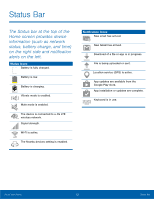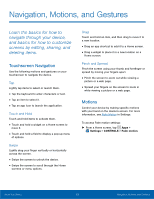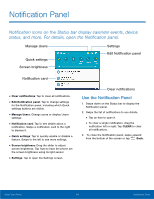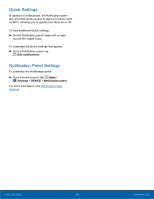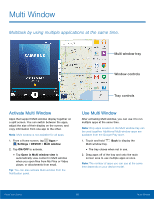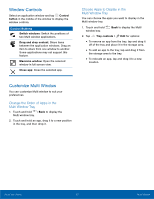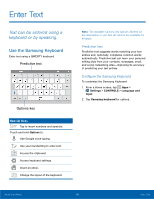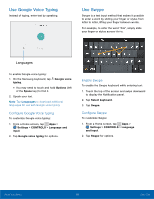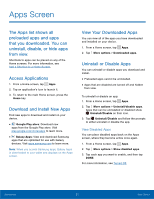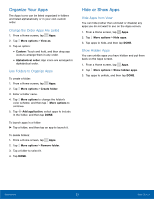Samsung SM-T377A User Manual - Page 23
Window Controls, Customize Multi Window, Change the Order of Apps in the, Multi Window Tray
 |
View all Samsung SM-T377A manuals
Add to My Manuals
Save this manual to your list of manuals |
Page 23 highlights
Window Controls Select an application window and tap Control button in the middle of the window to display the window controls. Control Buttons Switch windows: Switch the positions of two Multi window applications. Drag and drop content: Share items between the application windows. Drag an item to share from one window to another. Some applications may not support this feature. Maximize window: Open the selected window in full screen view. Close app: Close the selected app. Choose Apps to Display in the Multi Window Tray You can choose the apps you want to display in the Multi window tray. 1. Touch and hold window tray. Back to display the Multi 2. Tap Tray controls > Edit for options: • To remove an app from the tray, tap and drag it off of the tray and place it in the storage area. • To add an app to the tray, tap and drag it from the storage area to the tray. • To relocate an app, tap and drag it to a new location. Customize Multi Window You can customize Multi window to suit your preferences. Change the Order of Apps in the Multi Window Tray 1. Touch and hold Back to display the Multi window tray. 2. Touch and hold an app, drag it to a new position in the tray, and then drop it. Know Your Device 17 Multi Window