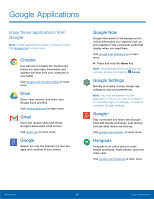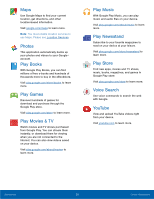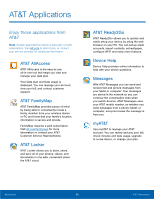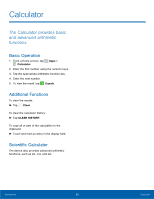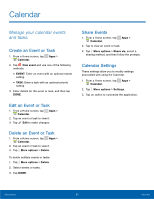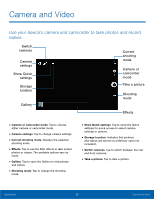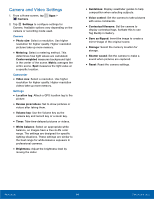Samsung SM-T377A User Manual - Page 35
Stopwatch, Timer, Alarm, START, RESUME, RESET
 |
View all Samsung SM-T377A manuals
Add to My Manuals
Save this manual to your list of manuals |
Page 35 highlights
Stopwatch The stopwatch lets you time events down to the hundredth of a second. 1. From a Home screen, tap Apps > Alarm. 2. Tap STOPWATCH. 3. Tap START to begin timing. 4. Tap STOP to stop timing. • Additional options include LAP to keep track of laps, RESUME to continue timing, and RESET to reset the stopwatch to zero. Timer The timer provides a countdown timer for up to 99 hours, 59 minutes, and 59 seconds. 1. From a Home screen, tap Apps > Alarm. 2. Tap TIMER. 3. Use the keypad to set the length of the timer. 4. Tap START to begin the timer. Applications 29 Alarm

29
Alarm
Applications
Stopwatch
The stopwatch lets you time events down to the
hundredth oF a second.
1. ²rom a Home screen, tap
Apps
>
Alarm
.
2. Tap
STOPWATCH
.
3. Tap
START
to begin timing.
4. Tap
STOP
to stop timing.
•
Additional options include
LAP
to keep track
oF laps,
RESUME
to continue timing, and
RESET
to reset the stopwatch to zero.
Timer
The timer provides a countdown timer For up to
99 hours, 59 minutes, and 59 seconds.
1. ²rom a Home screen, tap
Apps
>
Alarm
.
2. Tap
TIMER
.
3. Use the keypad to set the length oF the timer.
4. Tap
START
to begin the timer.