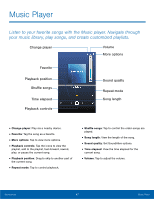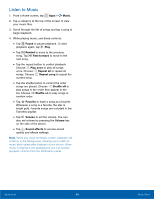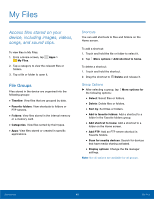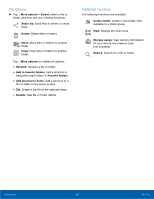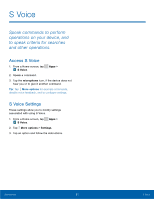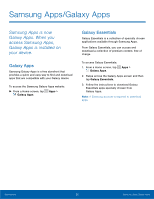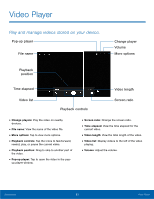Samsung SM-T377A User Manual - Page 55
My Files, ²ile Groups
 |
View all Samsung SM-T377A manuals
Add to My Manuals
Save this manual to your list of manuals |
Page 55 highlights
My Files Access files stored on your device, including images, videos, songs, and sound clips. To view files in My Files: 1. From a Home screen, tap My Files. Apps > 2. Tap a category to view the relevant files or folders. 3. Tap a file or folder to open it. File Groups Files stored in the device are organized into the following groups: • Timeline: View files that are grouped by date. • Favorite folders: View shortcuts to folders or FTP servers. • Folders: View files stored in the internal memory or a memory card. • Categories: View files sorted by their types. • Apps: View files stored or created in specific applications. Shortcuts You can add shortcuts to files and folders on the Home screen. To add a shortcut: 1. Touch and hold the file or folder to select it. 2. Tap More options > Add shortcut to home. To delete a shortcut: 1. Touch and hold the shortcut. 2. Drag the shortcut to Delete and release it. Group Options ► After selecting a group, tap More options for the following options: • Select: Select files or folders. • Delete: Delete files or folders. • Sort by: Sort files or folders. • Add to favorite folders: Add a shortcut to a folder in the Favorite folders group. • Add shortcut to home: Add a shortcut to a folder on the Home screen. • Add FTP: Add an FTP server shortcut in Favorite folders. • Scan for nearby devices: Search for devices that have media sharing activated. • Display options: Change the file manager settings. Note: Not all options are available for all groups. Applications 49 My Files