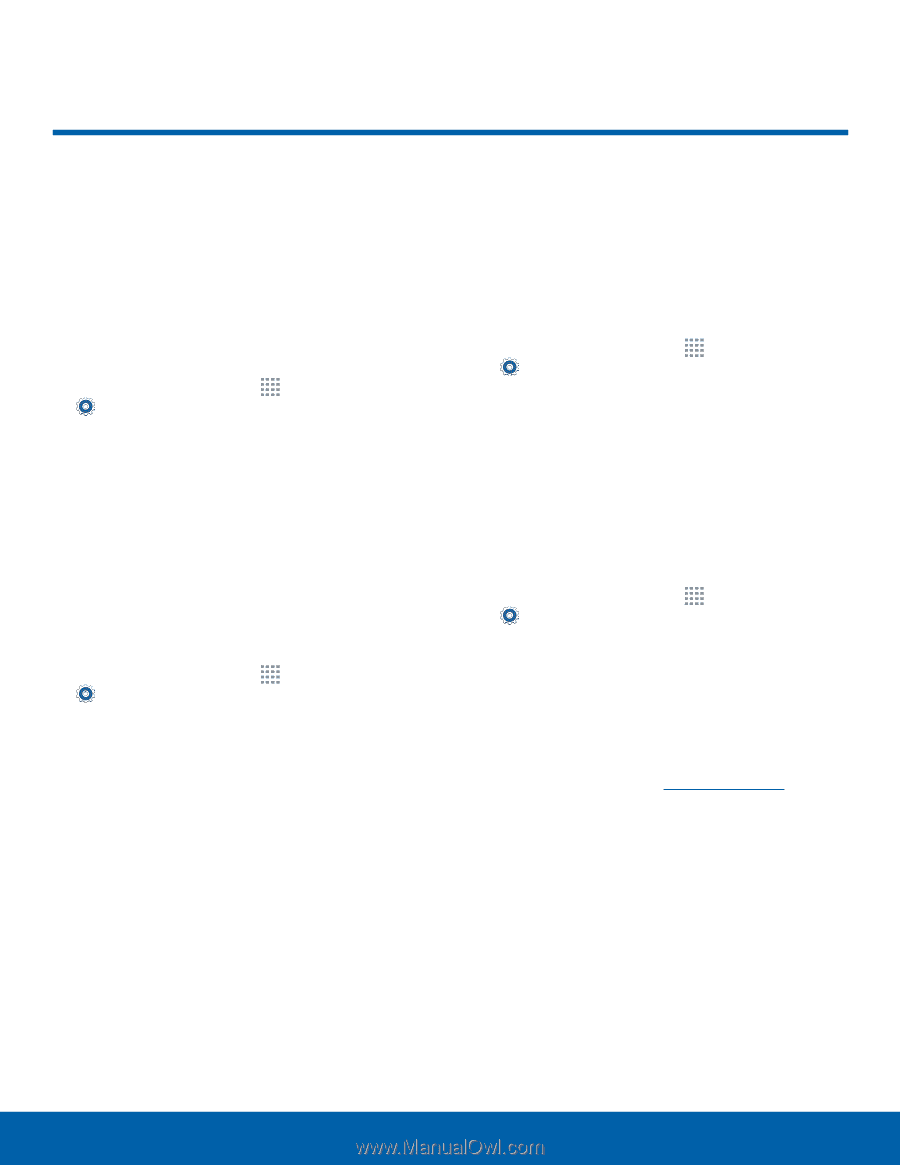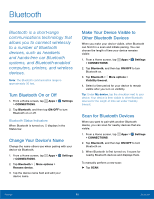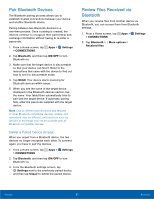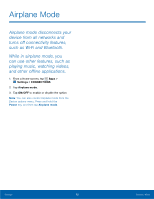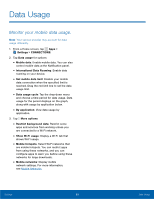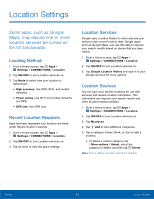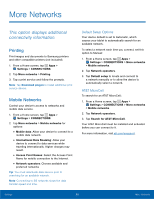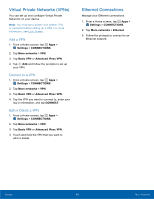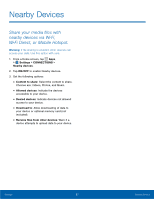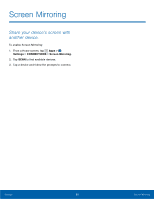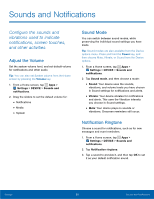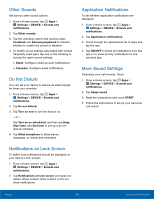Samsung SM-T377A User Manual - Page 71
More Networks, This option displays additional, connectivity information.
 |
View all Samsung SM-T377A manuals
Add to My Manuals
Save this manual to your list of manuals |
Page 71 highlights
More Networks This option displays additional connectivity information. Printing Print images and documents to Samsung printers and other compatible printers (not included). 1. From a Home screen, tap Apps > Settings > CONNECTIONS. 2. Tap More networks > Printing. 3. Tap a print service and follow the prompts. Note: Tap Download plug-in to install additional print service drivers. Mobile Networks Control your device's access to networks and mobile data service. 1. From a Home screen, tap Apps > Settings > CONNECTIONS. 2. Tap More networks > Mobile networks for options: • Mobile data: Allow your device to connect to a mobile data network. • International Data Roaming: Allow your device to connect to data services while traveling internationally. Higher charges may result. • Access Point Names: Select the Access Point Name for mobile connection to the Internet. • Network operators: Choose available and preferred networks Tip: You must deactivate data service prior to searching for an available network. Note: Connecting to 3G networks slows the data transfer speed and time. Default Setup Options Your device default is set to Automatic, which causes your tablet to automatically search for an available network. To select a network each time you connect, set this option to Manual: 1. From a Home screen, tap Apps > Settings > CONNECTIONS > More networks > Mobile networks. 2. Tap Network operators. 3. Tap Default setup to locate and connect to a network manually or to allow the device to automatically select a network. AT&T MicroCell To search for an AT&T MicroCell: 1. From a Home screen, tap Apps > Settings > CONNECTIONS > More networks > Mobile networks. 2. Tap Network operators. 3. Tap Search for AT&T MicroCell. Your AT&T MicroCell must be installed and activated before you can connect to it. For more information, visit att.com/esupport. Settings 65 More Networks