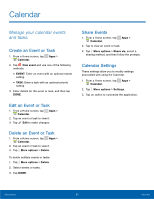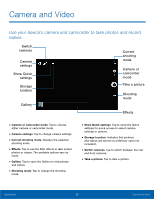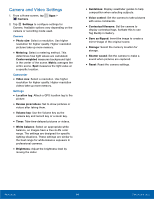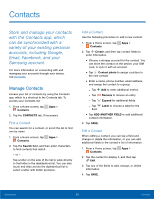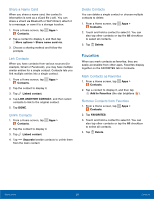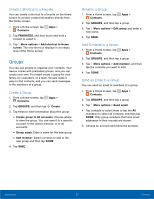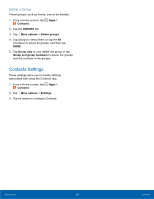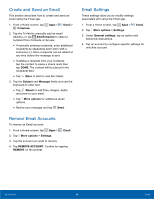Samsung SM-T377A User Manual - Page 42
²avorites, Share a Name Card, Link Contacts, Delete Contacts, Mark Contacts as Favorites
 |
View all Samsung SM-T377A manuals
Add to My Manuals
Save this manual to your list of manuals |
Page 42 highlights
Share a Name Card When you share a name card, the contact's information is sent as a vCard file (.vcf). You can share a vCard via Bluetooth or Wi-Fi Direct, attach it to a message, or save it to a storage location. 1. From a Home screen, tap Apps > Contacts. 2. Tap a contact to display it, and then tap More options > Share name card via. 3. Choose a sharing method and follow the prompts. Link Contacts When you have contacts from various sources (for example, Gmail or Facebook), you may have multiple similar entries for a single contact. Contacts lets you link multiple entries into a single contact. 1. From a Home screen, tap Apps > Contacts. 2. Tap the contact to display it. 3. Tap Linked contact. 4. Tap LINK ANOTHER CONTACT, and then select contacts to link to the original contact. 5. Tap DONE. Unlink Contacts 1. From a Home screen, tap Apps > Contacts. 2. Tap the contact to display it. 3. Tap Linked contact. 4. Tap Separate beside contacts to unlink them from the main contact. Delete Contacts You can delete a single contact or choose multiple contacts to delete. 1. From a Home screen, tap Apps > Contacts. 2. Touch and hold a contact to select it. You can also tap other contacts or tap the All checkbox to select all contacts. 3. Tap Delete. Favorites When you mark contacts as favorites, they are easily accessible from other apps. Favorites display together on the FAVORITES tab in Contacts. Mark Contacts as Favorites 1. From a Home screen, tap Apps > Contacts. 2. Tap a contact to display it, and then tap Add to Favorites (the star brightens ). Remove Contacts from Favorites 1. From a Home screen, tap Apps > Contacts. 2. Tap FAVORITES. 3. Touch and hold a contact to select it. You can also tap other contacts or tap the All checkbox to select all contacts. 4. Tap Delete. Applications 36 Contacts