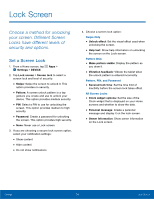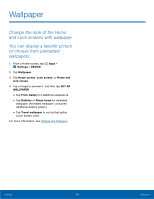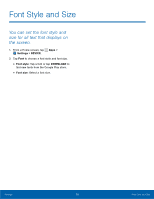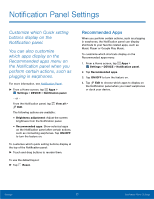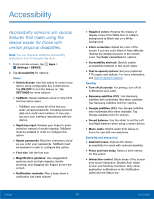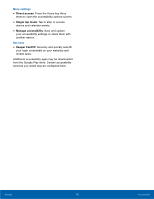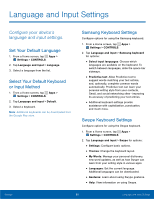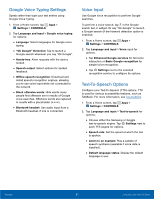Samsung SM-T377A User Manual - Page 82
Font Style and Size, Settings, DEVICE, Font style, DOWNLOAD
 |
View all Samsung SM-T377A manuals
Add to My Manuals
Save this manual to your list of manuals |
Page 82 highlights
Font Style and Size You can set the font style and size for all text that displays on the screen. 1. From a Home screen, tap Apps > Settings > DEVICE. 2. Tap Font to choose a font style and font size. • Font style: Tap a font or tap DOWNLOAD to find new fonts from the Google Play store. • Font size: Select a font size. Settings 76 Font Style and Size

76
Font Style and Size
Settings
Font Style and Size±
You can set the font style and
size for all text that displays on
the screen.
1. ²rom a Home screen, tap
Apps
>
Settings
>
DEVICE
.
2. Tap
Font
to choose a Font style and Font size.
•
Font style
: Tap a Font or tap
DOWNLOAD
to
fnd new Fonts From the Google Play store.
•
Font size
: Select a Font size.