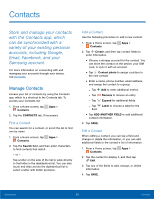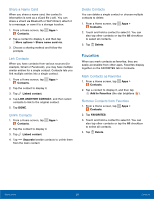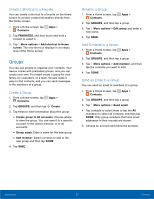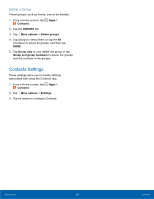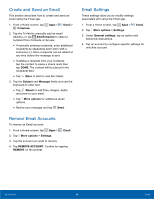Samsung SM-T377A User Manual - Page 46
Create and Send an Email, Email Settings, Remove Email Accounts, Email, Compose, Add Recipient
 |
View all Samsung SM-T377A manuals
Add to My Manuals
Save this manual to your list of manuals |
Page 46 highlights
Create and Send an Email This section describes how to create and send an email using the Email app. 1. From a Home screen, tap Compose. Apps > Email > 2. Tap the To field to manually add an email address, or tap Add Recipient to select a recipient from Contacts or Groups. • If manually entering recipients, enter additional recipients by separating each entry with a semicolon (;). More recipients can be added at any time before the message is sent. • If adding a recipient from your Contacts, tap the contact to place a check mark then tap DONE. The contact will be placed in the recipients field. • Tap More to add Cc and Bcc fields. 3. Tap the Subject and Message fields and use the keyboard to enter text. • Tap Attach to add Files, Images, Audio, and more to your email. • Tap More options for additional email options. • Review your message and tap Send. Remove Email Accounts To remove an Email account: 1. From a Home screen, tap Apps > Email. 2. Tap More options > Settings. 3. Tap the account you want to remove. 4. Tap REMOVE ACCOUNT. Confirm by tapping REMOVE on the prompt. Email Settings These settings allow you to modify settings associated with using the Email app. 1. From a Home screen, tap Apps > Email. 2. Tap More options > Settings. 3. Under General settings, tap an option and follow the instructions. 4. Tap an account to configure specific settings for only that account. Applications 40 Email