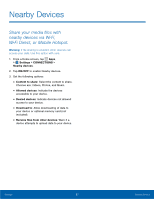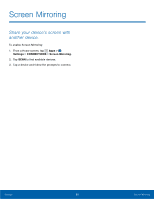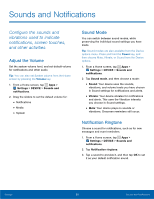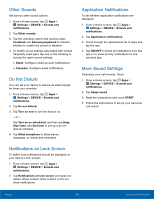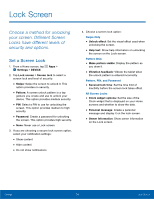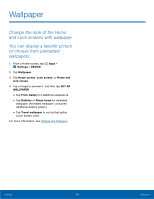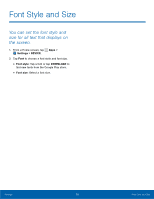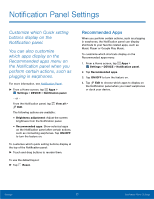Samsung SM-T377A User Manual - Page 78
Auto Rotate Screen, Show Battery Percentage, Settings, DEVICE, Display
 |
View all Samsung SM-T377A manuals
Add to My Manuals
Save this manual to your list of manuals |
Page 78 highlights
Auto Rotate Screen Automatically rotate the screen from landscape to portrait when you rotate your tablet. 1. From a Home screen, tap Apps > Settings > DEVICE. 2. Tap Display > Auto rotate screen to enable this feature. Show Battery Percentage Display the battery charge percentage next to the battery icon in the Status bar. 1. From a Home screen, tap Apps > Settings > DEVICE. 2. Tap Show battery percentage to enable this feature. Settings 72 Display Settings

72
Display Settings
Settings
Auto Rotate Screen
Automatically rotate the screen From landscape to
portrait when you rotate your tablet.
1. ²rom a Home screen, tap
Apps
>
Settings
>
DEVICE
.
2. Tap
Display
>
Auto rotate screen
to enable this
Feature.
Show Battery Percentage
Display the battery charge percentage next to the
battery icon in the Status bar.
1. ²rom a Home screen, tap
Apps
>
Settings
>
DEVICE
.
2. Tap
Show battery percentage
to enable this
Feature.