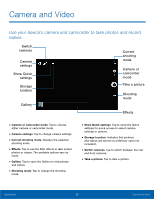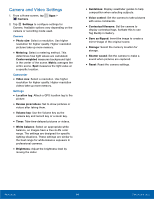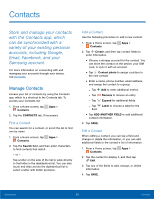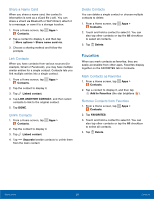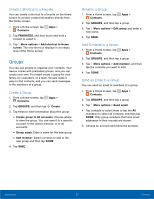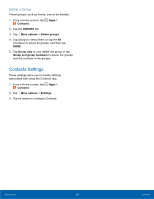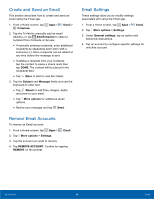Samsung SM-T377A User Manual - Page 43
Groups, Create a Shortcut to a Favorite, Create a Group, Add Contacts to a Group
 |
View all Samsung SM-T377A manuals
Add to My Manuals
Save this manual to your list of manuals |
Page 43 highlights
Create a Shortcut to a Favorite You can create a shortcut to a favorite on the Home screen to access contact information directly from the Home screen. 1. From a Home screen, tap Apps > Contacts. 2. Tap FAVORITES, and then touch and hold a contact to select it. 3. Tap More options > Add shortcut to Home screen. The new shortcut displays in an empty area of the Home screen. Groups You can use groups to organize your contacts. Your device comes with preloaded groups, and you can create your own. You might create a group for your family, for coworkers, or a team. Groups make it easy to find contacts, and you can send messages to the members of a group. Create a Group 1. From a Home screen, tap Apps > Contacts. 2. Tap GROUPS, and then tap Create. 3. Tap fields to enter information about the group: • Create group in All accounts: Choose where to save the group. You can save it to a specific account, to the device memory, or to all accounts. • Group name: Enter a name for the new group. • Add member: Select contacts to add to the new group and then tap DONE. 4. Tap SAVE. Rename a Group 1. From a Home screen, tap Apps > Contacts. 2. Tap GROUPS, and then tap a group. 3. Tap More options > Edit group and enter a new name. 4. Tap SAVE. Add Contacts to a Group 1. From a Home screen, tap Apps > Contacts. 2. Tap GROUPS, and then tap a group. 3. Tap More options > Add member, and then tap the contacts you want to add. 4. Tap DONE. Send an Email to a Group You can send an email to members of a group. 1. From a Home screen, tap Apps > Contacts. 2. Tap GROUPS, and then tap a group. 3. Tap More options > Send email. 4. Tap contacts to select them or tap the All checkbox to select all contacts, and then tap DONE. Only group members that have email addresses in their records are shown. 5. Choose an account and follow the prompts. Applications 37 Contacts