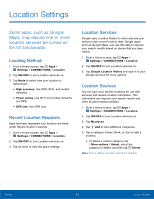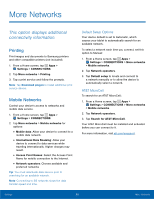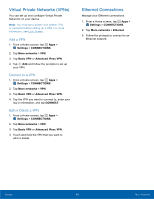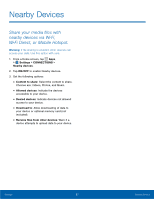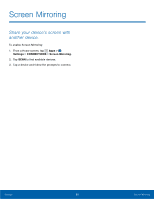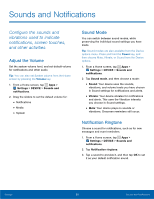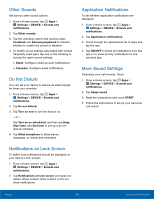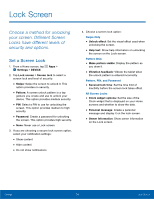Samsung SM-T377A User Manual - Page 75
Sounds and Notifications, vibrations used to indicate, and other activities.
 |
View all Samsung SM-T377A manuals
Add to My Manuals
Save this manual to your list of manuals |
Page 75 highlights
Sounds and Notifications Configure the sounds and vibrations used to indicate notifications, screen touches, and other activities. Adjust the Volume Set the system volume level, and set default volume for notifications and other audio. Tip: You can also set System volume from the Home screen by pressing the Volume key. 1. From a Home screen, tap Apps > Settings > DEVICE > Sounds and notifications. 2. Drag the sliders to set the default volume for: • Notifications • Media • System Sound Mode You can switch between sound modes, while preserving the individual sound settings you have made. Tip: Sound modes are also available from the Device options menu. Press and hold the Power key, and then choose Mute, Vibrate, or Sound from the Device options. 1. From a Home screen, tap Apps > Settings > DEVICE > Sounds and notifications. 2. Tap Sound mode, and then choose a mode: • Sound: Your device uses the sounds, vibrations, and volume levels you have chosen in Sound settings for notifications and alerts. • Vibrate: Your device vibrates for notifications and alerts. This uses the Vibration intensity you choose in Sound settings. • Mute: Your device plays no sounds or vibrations. Onscreen reminders still occur. Notification Ringtone Choose a sound for notifications, such as for new messages and event reminders. 1. From a Home screen, tap Apps > Settings > DEVICE > Sounds and notifications. 2. Tap Notification ringtone. 3. Tap a sound to preview it, and then tap OK to set it as your default notification sound. Settings 69 Sounds and Notifications