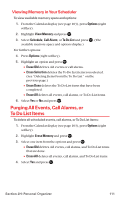Sanyo MM-7400 User Guide - Page 119
Using the Call Alarm Feature
 |
View all Sanyo MM-7400 manuals
Add to My Manuals
Save this manual to your list of manuals |
Page 119 highlights
Using the Call Alarm Feature Adding a Call Alarm to the Scheduler You can set call alarms to notify you when you need to place a call. The call alarm will let you know when and to whom to place a scheduled call. You can set up to 15 call alarms. To add a call alarm to the Scheduler: 1. From the Calendar display (see page 103), select the day you want to add an event and press Options (right softkey). 2. Select Add Event and press . 3. Select Call Alarm and press . 4. Enter the phone number directly or press Options (right softkey) for options. Ⅲ From Phone Book to select the desired number from your Contacts list. Ⅲ Voicemail to select the number for voicemail access. 5. Select the following items and press . Ⅲ Time/Date to edit the start time and date. Ⅲ Alarm to select the ringer alarm. Ⅲ Repeat to set the Call Alarm's repeat status. Select None, Daily, Weekly, Monthly, or Yearly. 6. Press Save (left softkey). Tip: You can also add a call alarm from the Contacts menu (see "Contacts List Entry Options" on page 96). Section 2H: Personal Organizer 106