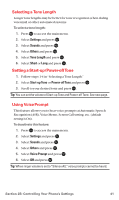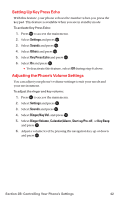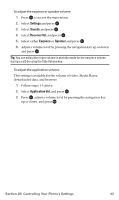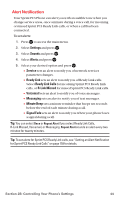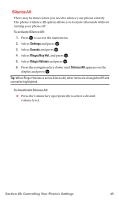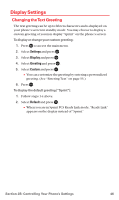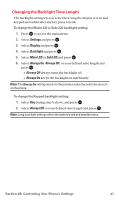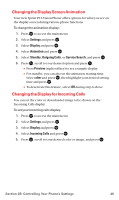Sanyo MM-7400 User Guide - Page 56
Settings, Sounds, Receiver Vol., Earpiece, Speaker, Application Vol.
 |
View all Sanyo MM-7400 manuals
Add to My Manuals
Save this manual to your list of manuals |
Page 56 highlights
To adjust the earpiece or speaker volume: 1. Press to access the main menu. 2. Select Settings and press . 3. Select Sounds and press . 4. Select Receiver Vol. and press . 5. Select either Earpiece or Speaker and press . 6. Adjust a volume level by pressing the navigation key up or down and press . Tip: You can adjust the ringer volume in standby mode (or the earpiece volume during a call) by using the Side Volume key. To adjust the application volume: This setting is available for the volume of video, Media Player, downloaded data, and browser. 1. Follow steps 1-3 above. 2. Select Application Vol. and press . 3. Press , adjust a volume level by pressing the navigation key up or down, and press . Section 2B: Controlling Your Phone's Settings 43