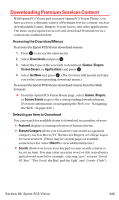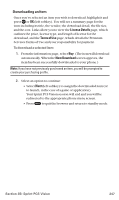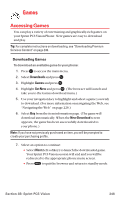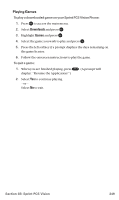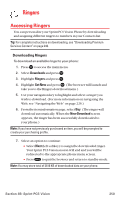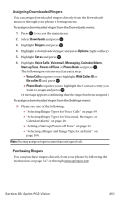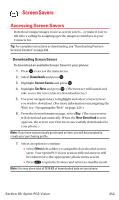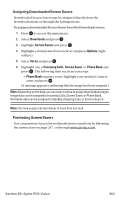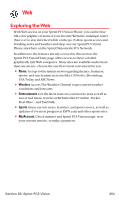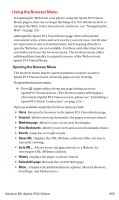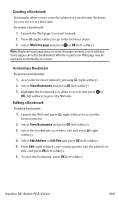Sanyo MM-7400 User Guide - Page 264
Assigning Downloaded Ringers, Purchasing Ringers
 |
View all Sanyo MM-7400 manuals
Add to My Manuals
Save this manual to your list of manuals |
Page 264 highlights
Assigning Downloaded Ringers You can assign downloaded ringers directly from the Downloads menu or through your phone's Settings menu. To assign a downloaded ringer from the Downloads menu: 1. Press to access the main menu. 2. Select Downloads and press . 3. Highlight Ringers and press . 4. Highlight a downloaded ringer and press Options (right softkey). 5. Highlight Set as and press . 6. Highlight Voice Calls, Voicemail, Messaging, Calendar/Alarm, Start-up Tone, Power-off Tone or Phone Book and press . The following two items need an extra step: Ⅲ Voice Calls requires you to highlight With Caller ID or No caller ID and press . Ⅲ Phone Book requires you to highlight the Contacts entry you want to assign and press . (A message appears confirming that the ringer has been assigned.) To assign a downloaded ringer from the Settings menu: ᮣ Please see one of the following: Ⅲ "Selecting Ringer Types for Voice Calls" on page 39. Ⅲ "Selecting Ringer Types for Voicemail, Messages, or Calendar/Alarm" on page 40. Ⅲ "Setting a Start-up/Power-off Tone" on page 41. Ⅲ "Selecting a Ringer and Image Type for an Entry" on page 100. Note: You may assign a ringer to more than one type of call. Purchasing Ringers You can purchase ringers directly from your phone by following the instructions on page 247 or through www.sprintpcs.com. Section 3B: Sprint PCS Vision 251